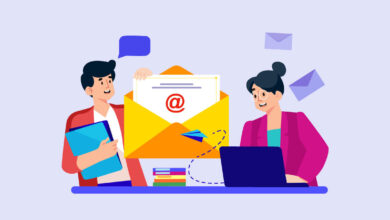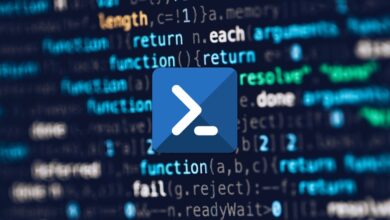MicrosoftMicrosoft Office 365Microsoft TeamsPowershell
Import Microsoft Teams Configurations with PowerShell: Streamline Setup and Migrations
Table of Contents
Introduction
Whether you’re restoring a team setup after accidental changes, migrating teams across tenants, or replicating a successful team configuration, the ability to import Microsoft Teams configurations is a powerful administrative tool. PowerShell simplifies this process, allowing for efficient and precise restoration.
Prerequisites:
- A previously exported Microsoft Teams configuration (see our guide: [Export Microsoft Teams Configurations for Safety & Efficiency | PowerShell Guide]
- Basic understanding of Microsoft Teams administration
- Familiarity with PowerShell scripting
- Access to Microsoft Teams admin center
Importing a Teams Configuration using PowerShell
1: Install the Teams Module (if not already installed):
Install-Module -Name MicrosoftTeams2: Connect to Teams:
Connect-MicrosoftTeams3: Import the Configuration:
Import-Team -DisplayName "Project X" -Path "C:\Backups\TeamsConfig"- Replace “Project X” with the name of the team you’ll create or overwrite.
- Modify the path to the folder containing your exported configuration.
Understanding the Import Process
- PowerShell will attempt to recreate the team structure from the exported configuration in the target environment.
- Channels, tabs, settings, and apps (as available) will be restored.
- Important: The
Import-Teamcmdlet might overwrite an existing team with the same name. Use it carefully in production environments.
Real-World Scenarios
- Team Template Creation: Export a well-configured team, then use
Import-Teamto rapidly replicate that setup with standardized channels, tabs, and apps across your organization. - Recovery from Errors: Quickly undo accidental configuration changes by importing a previously saved backup.
- Testing Environments: Replicate configurations from production Teams to a test environment to troubleshoot issues without affecting the live team.
Additional Considerations
- Some app settings might require manual reconfiguration after importing, depending on app-specific dependencies.
- For complex migrations, consider a phased approach – importing smaller components of the configuration individually for increased control.
In Conclusion
Mastering both configuration export and import with PowerShell gives you robust control over your Microsoft Teams environment. To learn how to export configurations, refer to our companion article Export Microsoft Teams Configurations for Safety & Efficiency | PowerShell Guide: insert link.