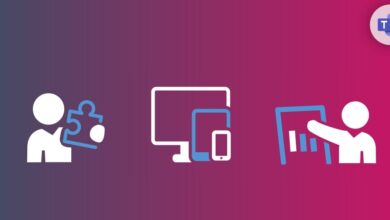MicrosoftMicrosoft Office 365Microsoft TeamsPowershell
How do I export or backup a Microsoft Teams team configuration using PowerShell?
Table of Contents
Prerequisites:
- Basic understanding of Microsoft Teams administration
- Familiarity with PowerShell scripting
- Access to Microsoft Teams admin center
Why Exporting Team Configurations Matters
Managing a Microsoft Teams environment means juggling channels, tabs, settings, and sometimes complex configurations. Having an exportable backup is essential for several real-world scenarios:
- Accidental Changes: Protect your team’s setup from unintended configuration changes that can disrupt workflows.
- Migration Scenarios: If you’re moving a team to a new tenant or upgrading, a backup will ensure a smooth transition.
- Troubleshooting Aid: Team configurations can help diagnose issues if settings get changed without clear reason.
Exporting a Teams Configuration with PowerShell
Let’s walk through the PowerShell process step-by-step:
1: Install the Teams Module:
Install-Module -Name MicrosoftTeams2: Connect to Teams:
Connect-MicrosoftTeams(provide your admin credentials)
3: Export the Configuration:
Export-Team -DisplayName "Marketing Team" -Path "C:\Backups\TeamsConfig"- Replace “Marketing Team” with the actual name of your team.
- Modify the path to your desired backup location.
What Gets Exported:
The exported files will contain details like:
- Team settings (membership, guest access, etc.)
- Channel names and configurations
- Installed apps and their settings
- Tabs and their configurations
Real-World Example
Imagine your organization is undergoing a Teams tenant migration. To ensure a painless transition of your “Project Alpha” team, you would:
- Export the “Project Alpha” team configuration.
- Create a new team named “Project Alpha” in the new tenant.
- Use the exported configuration as a reference to precisely replicate its settings in the new environment.
Additional Notes:
- Consider automating this process with scheduled PowerShell scripts to take regular backups of key teams.
- PowerShell offers more advanced options for filtering and customizing exports, explore the
Export-Teamcmdlet’s documentation for deeper customization.