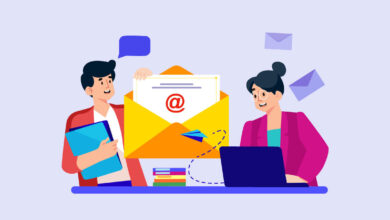Configuring Virtual Machine Networking and VLAN Settings in Hyper-V with PowerShell
Table of Contents
If you’re working with virtual machines, you know that Hyper-V is a powerful player in the game. It lets you create and manage VMs on your Windows systems with ease. But, like any well-connected machine, your VMs need a solid network setup. That’s where network configuration and VLAN settings come in. In this article, we’re going to dive into how you can use PowerShell to handle these settings in Hyper-V like a pro. PowerShell lets you automate the process, saving you time and making your network setup way more efficient and accurate.
Configuring Hyper-V Networking with PowerShell
PowerShell commands offer a powerful way to manage Hyper-V VM networking. Here’s how to configure your VMs for network connectivity and VLAN identification.
1. Listing Available Virtual Switches
Before assigning a network to a VM, identify the available virtual switches. Use the Get-VMSwitch command to list them:
Get-VMSwitch2. Connecting a VM to a Virtual Switch
Connect your VM to a virtual switch to enable network connectivity. Replace “VMName” with your VM’s name and “SwitchName” with the virtual switch’s name:
Add-VMNetworkAdapter -VMName "VMName" -SwitchName "SwitchName"3. Configuring VLAN Settings
For network segmentation and security, configure VLAN settings. Replace “VMName”, “AdapterName”, and “VLANId” with your specific values:
Set-VMNetworkAdapterVlan -VMName "VMName" -VMNetworkAdapterName "AdapterName" -Access -VlanId VLANId4. Verifying Configuration
After configuration, ensure everything is set up correctly:
Get-VMNetworkAdapterVlan -VMName "VMName"This command provides details about the VLAN configuration for the specified VM.
Best Practices and Troubleshooting
- Always verify your virtual switch connectivity before assigning it to a VM.
- Regularly update your PowerShell and Hyper-V modules to leverage the latest features and fixes.
- For troubleshooting, use the
Get-VMNetworkAdaptercommand to inspect VM network adapters and their statuses.
Conclusion
Configuring virtual machine networking and VLAN settings in Hyper-V using PowerShell is a streamlined and efficient approach. By following the steps outlined, administrators can ensure their VMs are properly networked, leading to more secure and optimized virtual environments.