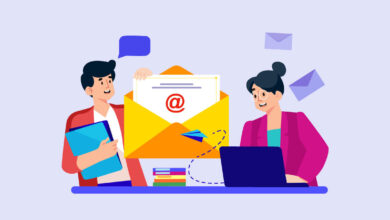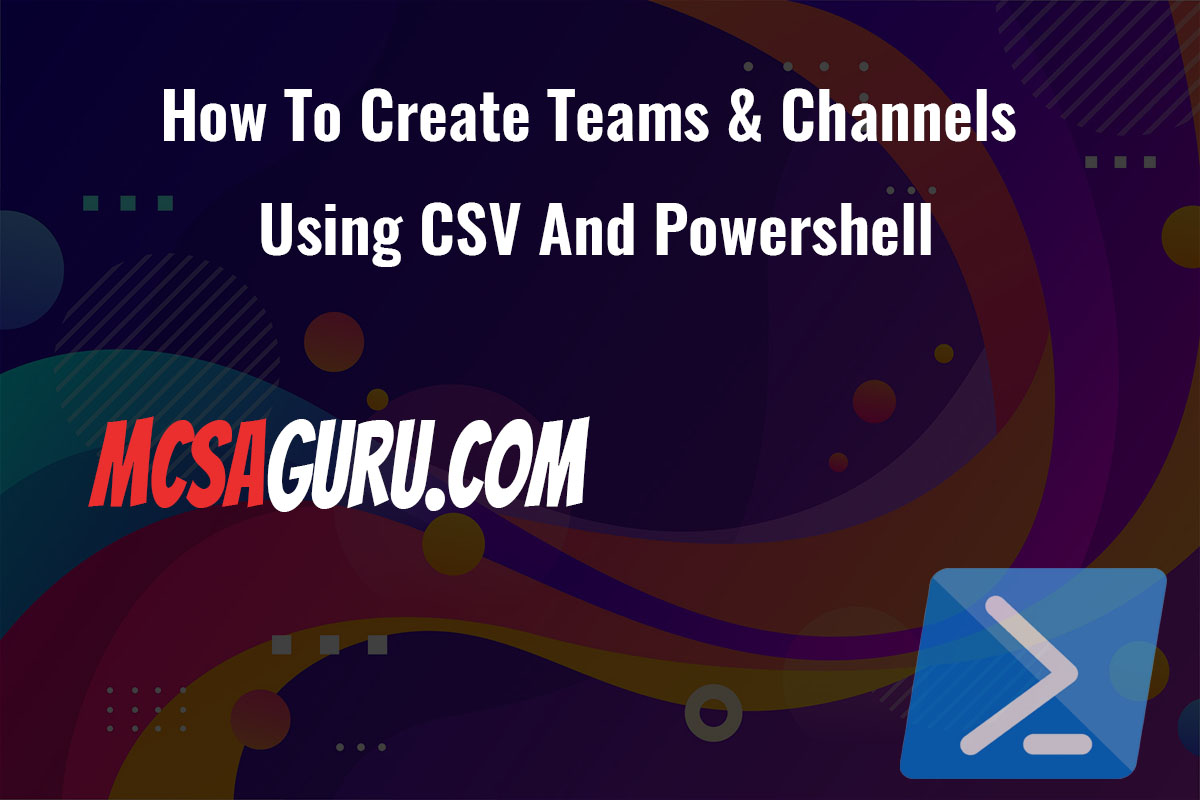Setting Up High Availability for Hyper-V Virtual Machines with PowerShell
Table of Contents
In today’s world, keeping your virtual machines up and running is more important than ever. Downtime means lost business! That’s where high availability (HA) comes into play – it’s like a safety net for your Hyper-V setup. In this article, we’ll ditch the complicated manuals and show you how to set up high availability for your VMs using the power of PowerShell. Think of it as your virtual infrastructure’s superpower!
Introduction to High Availability in Hyper-V
High availability refers to the system design approach and associated service implementation that ensures a pre-defined level of operational performance, usually uptime, for a higher than normal period. In Hyper-V, HA is typically achieved by implementing failover clustering, which involves grouping multiple servers together to provide continuous availability of services, even if one or more servers fail.
Prerequisites
Before proceeding, ensure you have the following:
- Windows Server with Hyper-V: The server must have Hyper-V role installed.
- Failover Clustering Feature: Installed on all servers that will participate in the cluster.
- Shared Storage: Necessary for VMs to be accessible by all nodes in the cluster.
- Administrative Privileges: Required to execute PowerShell scripts and commands.
Step 1: Installing Failover Clustering
The first step is to install the Failover Clustering feature on all nodes that will be part of your cluster. Use the following PowerShell command:
Install-WindowsFeature -Name Failover-Clustering -IncludeManagementToolsStep 2: Configuring the Failover Cluster
After installing the necessary feature, the next step is to configure the failover cluster. Begin by validating the configuration to ensure the servers are ready for clustering:
Test-Cluster -Node Server1, Server2Replace Server1, Server2 with the names of your servers. Following validation, create the cluster:
New-Cluster -Name MyCluster -Node Server1, Server2 -StaticAddress 192.168.1.100Here, MyCluster is your cluster’s name, and 192.168.1.100 is the IP address assigned to the cluster.
Step 3: Enabling High Availability for VMs
With the cluster configured, the next step is to enable high availability for your VMs. This is achieved by adding the VMs to the cluster:
Add-ClusterVirtualMachineRole -VMName "VM1" -Cluster MyClusterReplace "VM1" with the name of your virtual machine and MyCluster with the name of your cluster.
Step 4: Automating VM Failover
To ensure VMs automatically failover in case of a node failure, configure the preferred owners and failover settings.
$vmName = "VM1"
$clusterGroup = Get-ClusterGroup -Name $vmName
$clusterGroup | Set-ClusterOwnerNode -Owners Server1, Server2
$clusterGroup | Set-ClusterParameter -Multiple @{"AutoFailbackType"=1; "FailoverThreshold"=5; "FailoverPeriod"=1}This script sets the preferred owners to Server1 and Server2 and configures the failover settings for the VM named VM1.
Conclusion
Setting up high availability for Hyper-V VMs using PowerShell provides a robust and scalable solution to ensure continuous operation of services. By following the steps outlined in this article, you can efficiently implement a failover clustering environment, minimizing downtime and ensuring that your virtual infrastructure remains resilient against server failures.