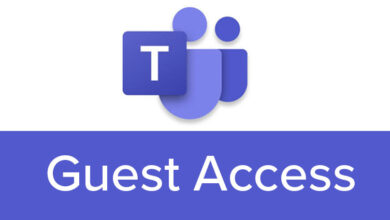Enable Nested Virtualization in Hyper-V VMs with PowerShell
Table of Contents
Nested virtualization is a feature that allows you to run a virtual machine (VM) inside another VM while still enabling hardware acceleration from the host. This capability is particularly useful for development, testing, or educational purposes. Hyper-V, Microsoft’s native hypervisor, supports nested virtualization on Windows 10 and Windows Server 2016 and later versions. In this article, we will guide you through enabling nested virtualization for a VM in Hyper-V using PowerShell.
What is Nested Virtualization?
Nested virtualization refers to the capability of a virtual machine to itself host virtual machines. This is achieved by exposing virtualization extensions through the host VM to the guest VMs. With nested virtualization, the guest VM acts as if it were a physical machine with regards to running other VMs.
Enabling Nested Virtualization Using PowerShell
To enable nested virtualization for a VM in Hyper-V, follow these steps:
Verify Hyper-V Requirements: Ensure your system’s hardware supports virtualization and that Hyper-V is enabled.
Check VM State: The VM must be off to modify its configuration. Use the
Get-VMPowerShell cmdlet to check the state of your VM:
Get-VM -Name "YourVMName" | Select-Object Name, State- Enable Nested Virtualization: Use the
Set-VMProcessorcmdlet to enable nested virtualization for the specified VM. Replace “YourVMName” with the name of your VM:
Set-VMProcessor -VMName "YourVMName" -ExposeVirtualizationExtensions $true- Start the VM: After enabling nested virtualization, start the VM using the
Start-VMcmdlet:
Start-VM -Name "YourVMName"- Verify Configuration: Optionally, you can verify that nested virtualization is enabled by checking the VM’s processor configuration:
Get-VMProcessor -VMName "YourVMName" | Select-Object ExposeVirtualizationExtensionsUse Cases for Nested Virtualization
Nested virtualization is particularly useful in scenarios such as:
- Development and Testing: Test software or configurations in isolated environments without needing multiple physical machines.
- Educational Purposes: Demonstrate or practice with various virtualization technologies without hardware constraints.
- Lab Environments: Create complex lab setups involving multiple VMs within a single host.
Conclusion
Enabling nested virtualization in Hyper-V using PowerShell simplifies the process of running VMs within VMs, opening up a range of possibilities for testing, development, and learning. By following the steps outlined in this article, you can leverage the power of nested virtualization in your own Hyper-V environment.