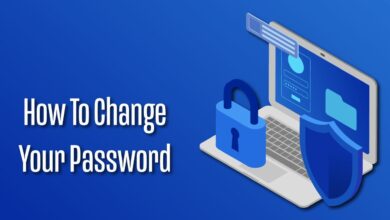MicrosoftMicrosoft Office 365Microsoft TeamsPowershell
How to Manage Guest Access in Microsoft Teams with PowerShell: A Comprehensive Guide
Table of Contents
Introduction
Guest access in Microsoft Teams offers a secure way to collaborate with external partners, clients, and other individuals outside your organization. PowerShell provides granular control over these guest access settings, empowering administrators to tailor permissions efficiently.
Prerequisites
- Basic understanding of Microsoft Teams administration
- Familiarity with PowerShell scripting
- Access to Microsoft Teams admin center
Finding Your Team ID
There are a few ways to get the Team ID in Microsoft Teams:
Through the Teams Admin Center:
- Navigate to the Teams admin center.
- Click Teams -> Manage Teams.
- Find the team you’re interested in and copy the corresponding ID.
Using Graph Explorer:
- Go to Microsoft Graph Explorer (https://developer.microsoft.com/en-us/graph/graph-explorer).
- Sign in and run the query
/groups?$filter=resourceProvisioningOptions/Any(x:x eq 'Team')to get a list of teams and their IDs.
Enabling or Disabling Guest Access for a Team
1: Install the Teams Module:
Install-Module -Name MicrosoftTeams2: Connect to Teams:
Connect-MicrosoftTeams3: Manage Guest Access
1: Enable Guest Access:
Set-Team -GroupId "Team ID" -GuestAccessEnabled $true2: Disable Guest Access:
Set-Team -GroupId "Team ID" -GuestAccessEnabled $false- Replace “Team ID” with the actual ID of your team.
Controlling Guest Permissions
PowerShell allows you to fine-tune what guests can and cannot do within a team:
Set-Team -GroupId "Team ID" -GuestSettings -AllowCreateUpdateChannels $false -AllowDeleteChannels $false- Modify the
AllowCreateUpdateChannelsandAllowDeleteChannelsparameters to$trueor$falseas needed. - Explore other parameters within the
Set-Teamcmdlet to manage additional guest permissions.
Real-World Scenarios
- Project-Specific Collaboration: Enable guest access on teams dedicated to projects involving external partners, and disable it once the project concludes.
- Security & Compliance: Restrict guest permissions to specific actions (e.g., prevent channel creation/deletion) to maintain control and align with your organization’s security policies.
Important Considerations
- Organization-wide guest access settings must be enabled for team-level controls to work.
- Carefully consider the balance between collaboration and security when configuring guest permissions.