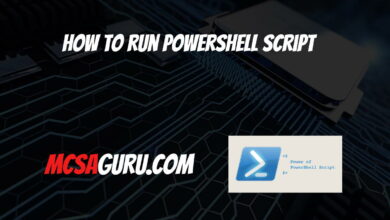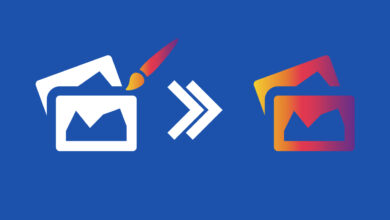Top 20 PowerShell Cmdlets to Streamline Hyper-V Backup and Recovery
Table of Contents
Introduction:
In this article, we will explore the top 20 PowerShell cmdlets that every Hyper-V administrator should master to efficiently manage backups and recovery operations. These cmdlets will enable you to create robust backup strategies, perform granular restores, and automate routine tasks, ensuring the protection and availability of your critical virtual infrastructure.
Get-VM
The Get-VM cmdlet is a fundamental command that retrieves information about the virtual machines on a Hyper-V host. It serves as the starting point for many backup and recovery operations. You can find more details about this cmdlet in the Microsoft documentation.
Example:
# Get a list of all VMs on the local host
Get-VMExport-VM
The Export-VM cmdlet creates an exported copy of a virtual machine, which can be used for backup purposes or transferred to another Hyper-V host.
Example:
# Export a VM to a specified location
Export-VM -Name "VM01" -Path "C:\Backups\VM01.vhdx"Import-VM
The Import-VM cmdlet imports a previously exported virtual machine from a specified location, allowing you to restore or migrate VMs between Hyper-V hosts.
Example:
# Import a VM from a backup location
Import-VM -Path "C:\Backups\VM01.vhdx"Checkpoint-VM
The Checkpoint-VM cmdlet creates a point-in-time snapshot of a virtual machine, capturing its current state. Checkpoints are useful for quickly reverting a VM to a known good state or for creating application-consistent backups.
Example:
# Create a checkpoint for a VM
Checkpoint-VM -Name "VM01" -SnapshotName "Before Patching"Restore-VMSnapshot
The Restore-VMSnapshot cmdlet restores a virtual machine to a previously created checkpoint, enabling you to quickly revert to a known good state.
Example:
# Restore a VM to a specific checkpoint
Restore-VMSnapshot -VMName "VM01" -Name "Before Patching"Remove-VMSnapshot
The Remove-VMSnapshot cmdlet deletes a checkpoint from a virtual machine, freeing up disk space and maintaining a clean snapshot chain.
Example:
# Remove a specific checkpoint from a VM
Remove-VMSnapshot -VMName "VM01" -Name "Before Patching"Start-VMBackup
The Start-VMBackup cmdlet initiates an application-consistent backup of a running virtual machine, ensuring that data is captured in a consistent state.
Example:
# Start an application-consistent backup for a VM
Start-VMBackup -VMName "VM01" -BackupType ApplicationConsistentStop-VMBackup
The Stop-VMBackup cmdlet stops an application-consistent backup operation that was previously initiated with the Start-VMBackup cmdlet.
Example:
# Stop an application-consistent backup for a VM
Stop-VMBackup -VMName "VM01"Export-VMSnapshot
The Export-VMSnapshot cmdlet exports a checkpoint or snapshot of a virtual machine to a specified location, allowing you to create backups or transfer snapshots between Hyper-V hosts.
Example:
# Export a VM snapshot to a specified location
Export-VMSnapshot -VMName "VM01" -Name "Before Patching" -Path "C:\Backups\VM01_Snapshot.avhd"Import-VMSnapshot
The Import-VMSnapshot cmdlet imports a previously exported snapshot of a virtual machine, enabling you to restore a VM to a specific checkpoint or migrate snapshots between Hyper-V hosts.
Example:
# Import a VM snapshot from a backup location
Import-VMSnapshot -VMName "VM01" -Path "C:\Backups\VM01_Snapshot.avhd"New-VHD
The New-VHD cmdlet creates a new virtual hard disk (VHD) file, which can be used for backups or as a destination for restoring virtual machines.
Example:
# Create a new VHD file
New-VHD -Path "C:\Backups\NewVHD.vhdx" -SizeBytes 50GB -DynamicConvert-VHD
The Convert-VHD cmdlet converts a virtual hard disk file from one format to another, enabling compatibility with different virtualization platforms or backup solutions.
Example:
# Convert a VHD file to VHDX format
Convert-VHD -Path "C:\Backups\OldVHD.vhd" -DestinationPath "C:\Backups\NewVHD.vhdx" -VHDType VHDXMount-VHD
The Mount-VHD cmdlet mounts a virtual hard disk file as a drive on the local system, allowing you to access its contents or perform file-level backups or restores.
Example:
# Mount a VHD file as a drive
Mount-VHD -Path "C:\Backups\VM01.vhdx" -PassThruDismount-VHD
The Dismount-VHD cmdlet dismounts a previously mounted virtual hard disk file, ensuring that all changes are saved and the disk is safely unmounted.
Example:
# Dismount a mounted VHD file
Dismount-VHD -Path "C:\Backups\VM01.vhdx"Copy-Item
The Copy-Item cmdlet copies files or directories from one location to another, enabling you to create backups or transfer data between locations.
Example:
# Copy a directory to a backup location
Copy-Item -Path "C:\Data" -Destination "C:\Backups\Data" -RecurseCompress-Archive
The Compress-Archive cmdlet creates a compressed archive file (ZIP or TAR) from specified files or directories, which can be useful for creating backups or transferring data efficiently.
Example:
# Create a compressed archive of a directory
Compress-Archive -Path "C:\Data" -DestinationPath "C:\Backups\Data.zip"Expand-Archive
The Expand-Archive cmdlet extracts files from a compressed archive file (ZIP or TAR), enabling you to restore data from backups or transfer data between locations.
Example:
# Extract files from a compressed archive
Expand-Archive -Path "C:\Backups\Data.zip" -DestinationPath "C:\Restored\Data"Get-VMBackup
The Get-VMBackup cmdlet retrieves information about the backup status and history of a virtual machine, allowing you to monitor and manage backup operations.
Example:
# Get the backup status of a VM
Get-VMBackup -VMName "VM01"Remove-VMBackup
The Remove-VMBackup cmdlet deletes backup checkpoints or snapshots of a virtual machine, freeing up disk space and maintaining a clean backup history.
Example:
# Remove a backup checkpoint from a VM
Remove-VMBackup -VMName "VM01" -CheckpointId "1234567890"Restore-VMBackup
The Restore-VMBackup cmdlet restores a virtual machine from a previously created backup checkpoint or snapshot, enabling you to recover data or revert to a known good state.
Example:
# Restore a VM from a backup checkpoint
Restore-VMBackup -VMName "VM01" -CheckpointId "1234567890" -RestoreLocation "C:\Restored\VM01"Conclusion:
Mastering these top 20 PowerShell cmdlets will empower you to streamline and automate Hyper-V backup and recovery operations, ensuring the protection and availability of your virtual infrastructure. From creating backups and snapshots to performing granular restores and managing backup history, these cmdlets provide a comprehensive toolset for efficient backup and recovery management.
For more information on Hyper-V backup and recovery best practices, you can refer to the Hyper-V Backup and Recovery documentation from Microsoft.
FAQs
Q: Can I use these cmdlets to back up and restore individual files or directories within a virtual machine? A: Yes, you can use cmdlets like Mount-VHD, Copy-Item, and Dismount-VHD to mount a virtual hard disk file, access its contents, and perform file-level backups or restores. You can find more details on file-level backup and restore in the Microsoft documentation.
Q: How can I automate backup and recovery tasks using PowerShell? A: PowerShell scripts can be created to automate backup and recovery tasks. You can schedule these scripts to run at specific intervals or trigger them based on certain events, ensuring that your backups are performed consistently and without manual intervention.
Q: Is it possible to back up and restore virtual machines across different Hyper-V hosts? A: Yes, cmdlets like Export-VM, Import-VM, Export-VMSnapshot, and Import-VMSnapshot allow you to transfer virtual machines and snapshots between Hyper-V hosts, enabling backup and restore operations across different physical hosts.