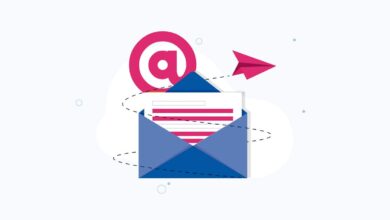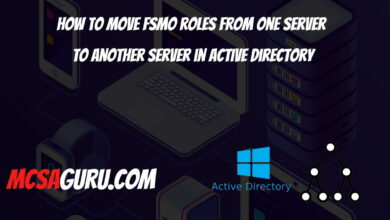Configuring Live Migration Settings in Hyper-V with PowerShell
Table of Contents
Live migration in Hyper-V allows you to move running virtual machines from one Hyper-V host to another without any downtime, providing a seamless experience for users and ensuring continuous service availability. Leveraging PowerShell to configure live migration settings enhances automation, flexibility, and scalability in managing virtual environments. This article will guide you through configuring live migration settings for virtual machines (VMs) in Hyper-V using PowerShell, demonstrating practical applications for IT administrators and system engineers.
Understanding Live Migration in Hyper-V
Before diving into the PowerShell commands, it’s crucial to understand what live migration in Hyper-V entails. Live migration enables the transfer of a running VM’s state from one host to another with minimal impact on the VM’s availability. This feature is especially beneficial in environments requiring high availability, load balancing, or maintenance without downtime.
Prerequisites
Prerequisites
- Hyper-V role installed on Windows Server 2012 or later.
- A network configured for live migration.
- Sufficient permissions to perform live migrations and execute PowerShell commands.
PowerShell Commands for Configuring Live Migration
Enable Live Migration
First, enable live migration on the Hyper-V host if it’s not already enabled.
Set-VMHost -ComputerName "HostName" -EnableLiveMigration $trueConfigure Authentication Protocol
Set the authentication protocol used for live migration. Kerberos is recommended for its security features.
Set-VMHost -ComputerName "HostName" -VirtualMachineMigrationAuthenticationType KerberosSet the Maximum Number of Simultaneous Migrations
Adjust the number of simultaneous live migrations according to your network and server capabilities.
Set-VMHost -ComputerName "HostName" -VirtualMachineMigrationAuthenticationType KerberosSpecify the Network for Live Migration
If you have multiple networks, specify which one to use for live migration. This is critical for optimizing performance and security.
Set-VMHost -ComputerName "HostName" -VirtualMachineMigrationNetwork "LiveMigrationNetwork"Verifying Configuration
After configuring the settings, it’s a good practice to verify them to ensure everything is set up as expected.
Get-VMHost -ComputerName "HostName" | Select-Object -Property EnableLiveMigration, VirtualMachineMigrationAuthenticationType, MaximumVirtualMachineMigrations, VirtualMachineMigrationNetworkThis command will display the current configuration of live migration settings on your Hyper-V host, allowing you to confirm the changes.
Conclusion
Configuring live migration settings in Hyper-V using PowerShell provides a powerful and efficient way to manage your virtual environment. By automating these settings, you can ensure a high availability and performance of your VMs, making your infrastructure more robust and reliable.