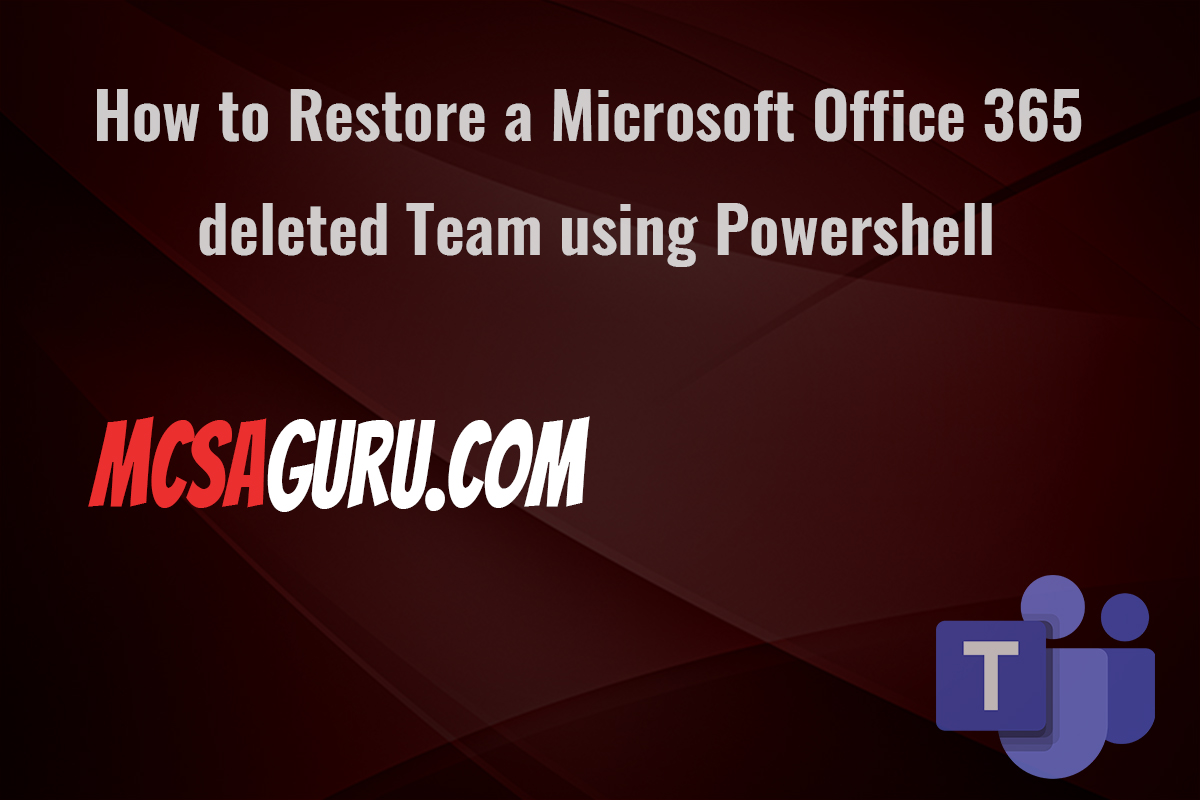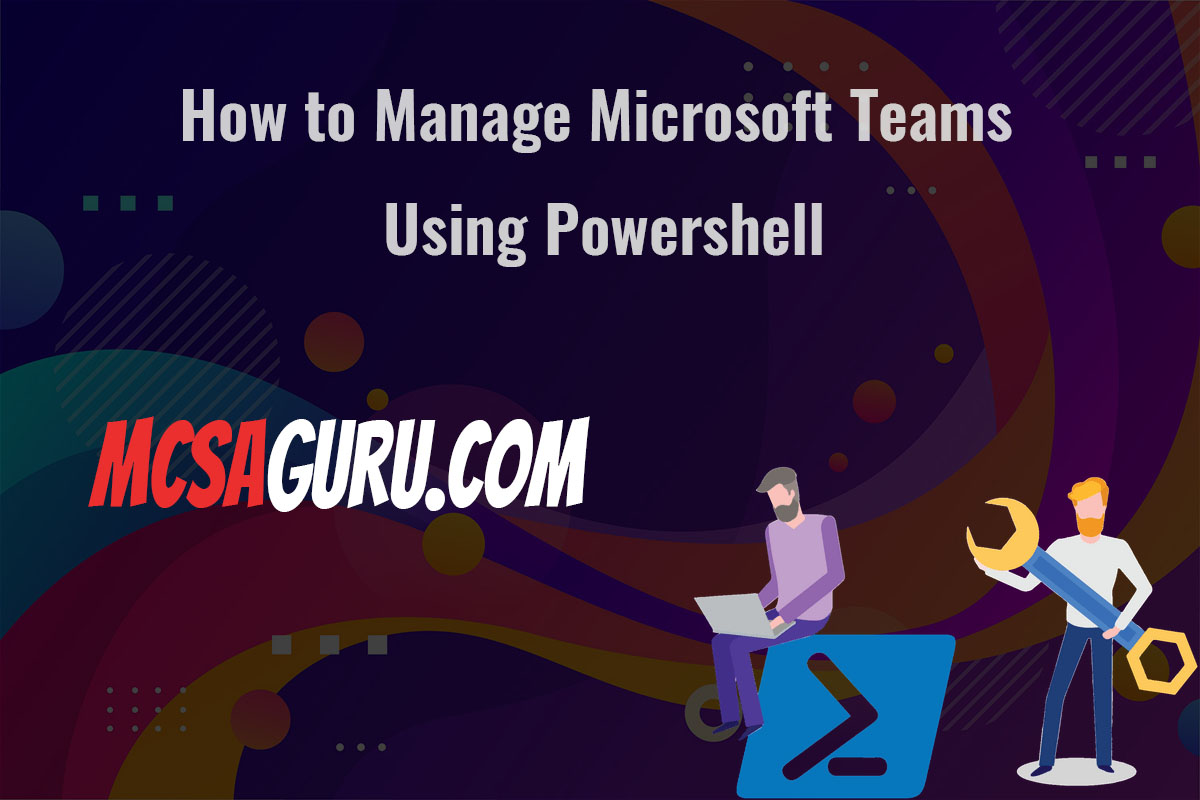Migrate Virtual Machines Between Hyper-V Hosts with PowerShell
Table of Contents
Migrating a virtual machine (VM) from one Hyper-V host to another can seem daunting, but with PowerShell, the process becomes straightforward and efficient. This guide will walk you through the necessary steps to accomplish this task, ensuring a smooth transition for your virtual environments. Whether you’re managing a large data center or a small private cloud, mastering these PowerShell commands will significantly enhance your administrative capabilities.
Prerequisites
Before initiating the migration, ensure that both the source and destination Hyper-V hosts are configured for VM migration and that you have administrative rights to both hosts. It’s also vital to verify network connectivity and sufficient storage availability on the destination host.
Step-by-Step Migration Process
Open PowerShell as Administrator on the source Hyper-V host. This step is crucial for obtaining the necessary permissions to execute the migration commands.
Verify VM Migration Compatibility using the
Test-VMMigrationcmdlet. This command checks if your VM is ready for migration and identifies any potential issues.
Test-VMMigration -VMName "YourVMName" -DestinationHost "DestinationHostName"Perform the Migration with the Move-VM cmdlet. This command initiates the migration, allowing you to specify the VM to migrate, the destination host, and the type of migration.
Move-VM -Name "YourVMName" -DestinationHost "DestinationHostName" -DestinationStoragePath "D:\VMs"Replace "YourVMName" with the name of your VM, "DestinationHostName" with the name of your target Hyper-V host, and "D:\VMs" with the storage path on the destination host.
Post-Migration Verification
After the migration, it’s crucial to verify that the VM is running correctly on the destination host. You can use the Get-VM cmdlet to check the status of the migrated VM.
Get-VM -Name "YourVMName" -ComputerName "DestinationHostName"Summary
This article walked you through the process of migrating a virtual machine from one Hyper-V host to another using PowerShell, highlighting the efficiency and control PowerShell provides in managing virtual environments. We focused on preparing for migration, executing the migration with specific PowerShell cmdlets, and verifying the success of the operation.