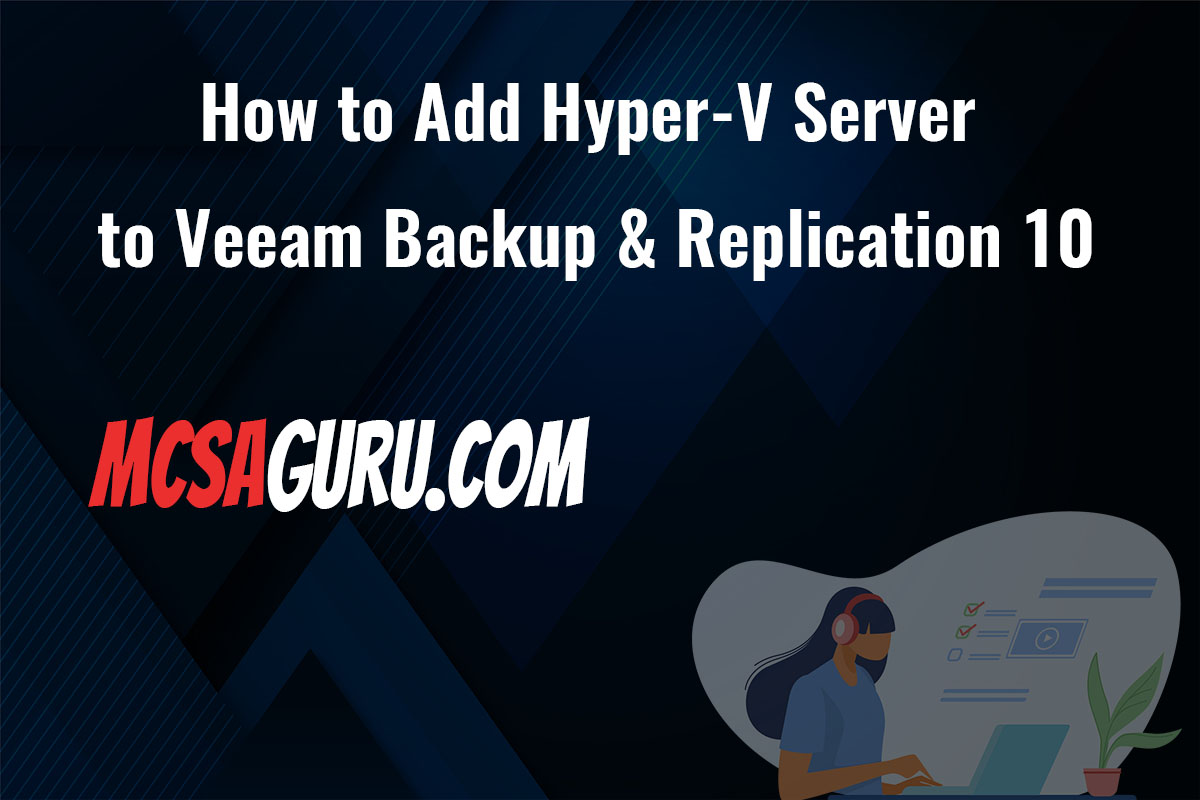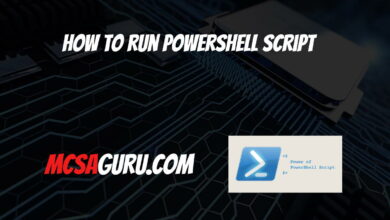Creating and Managing Hyper-V Virtual Machine Templates with PowerShell
Table of Contents
The ability to create and manage virtual machine (VM) templates in Hyper-V is essential for efficiently deploying new VMs without the need for repetitive installations and configurations. This process can be significantly streamlined through the use of PowerShell, Microsoft’s task automation and configuration management framework. In this article, we’ll delve into how PowerShell can be utilized to create and manage Hyper-V VM templates, providing a detailed guide for system administrators and IT professionals.
Introduction to Hyper-V VM Templates
A VM template in Hyper-V is essentially a master copy of a VM that can be used to quickly deploy new instances, ensuring consistency across VM deployments. These templates include the VM’s disk image, configured with the necessary operating system, applications, and settings. By leveraging VM templates, IT administrators can deploy multiple VMs swiftly and consistently, saving time and reducing human error.
Creating a VM Template with PowerShell
To create a Hyper-V VM template, you first need to configure a VM exactly how you want the template to be. This includes installing the operating system, applications, and any specific configurations. Once the VM is configured, you can use PowerShell to export it as a template.
Step 1: Prepare the VM
Ensure your VM is in a clean state, with all necessary configurations and applications installed. It’s also a good practice to generalize the OS using Sysprep, which removes system-specific data, allowing the image to be deployed across various hardware.
# Generalize the OS (Run from within the VM)
sysprep /generalize /oobe /shutdownStep 2: Export the VM
After preparing the VM, use PowerShell to export it to a location that will be your template repository.
# Export the VM
Export-VM -Name "VMName" -Path "C:\VM_Templates"Managing VM Templates with PowerShell
Once you have your VM template, you can use PowerShell to deploy new VMs from this template. The following steps demonstrate how to create a new VM from a template.
Step 1: Import the VM Template
Import the VM template to create a new VM. Ensure to generate a new unique ID for the VM to avoid conflicts.
# Import the VM template
$VM = Import-VM -Path "C:\VM_Templates\YourTemplateName" -GenerateNewIdStep 2: Configure the New VM
After importing, you may want to configure the VM’s settings, such as memory, processors, or network adapters, to suit your needs.
# Configure VM settings (example)
Set-VM -VM $VM -MemoryStartupBytes 4GB -ProcessorCount 2Step 3: Start the VM
Finally, start the VM to complete the deployment process.
# Start the VM
Start-VM -Name $VM.NameConclusion
Using PowerShell to create and manage Hyper-V VM templates is an efficient way to streamline the deployment of new virtual machines. By automating these processes, IT administrators can save time and ensure consistency across their virtual environment. Remember to always test your templates and scripts in a development environment before deploying them in production.