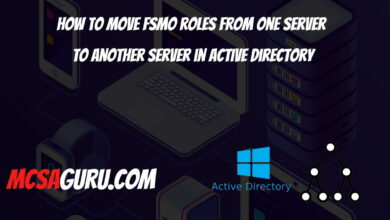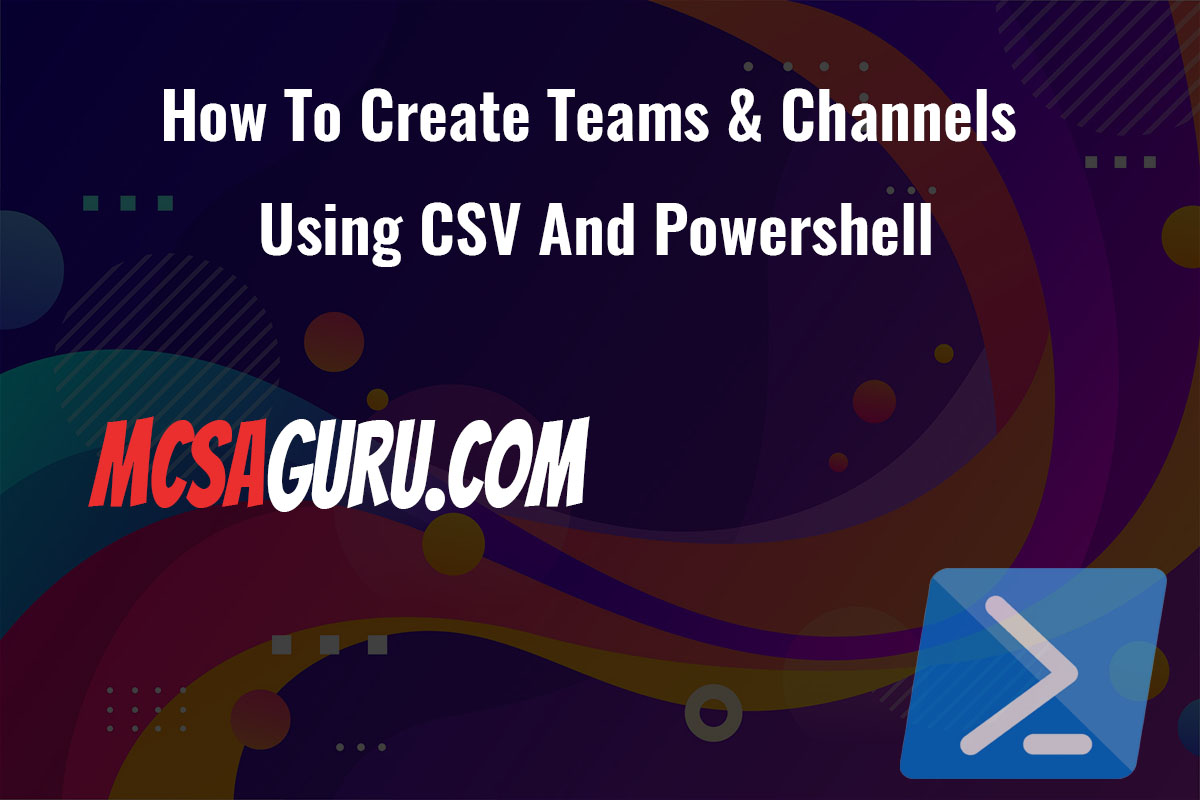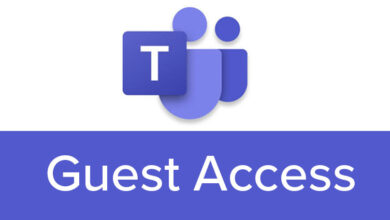Essential PowerShell One-Liners for Efficient Hyper-V Health Monitoring
Table of Contents
PowerShell is an invaluable tool for IT professionals, especially when it comes to managing Hyper-V environments. Quick checks of your Hyper-V health and configurations can save a lot of time and prevent potential issues. In this article, we’ll explore a selection of PowerShell one-liners that are essential for efficient Hyper-V health monitoring and management. These one-liners are designed to be easy to understand and implement, even for those with a basic understanding of PowerShell scripting.
1. Checking the State of All VMs on a Host
This command lists all virtual machines (VMs) on the host, along with their current state (running, stopped, paused, etc.). It’s a quick way to see the status of all your VMs at a glance.
Get-VM | Select Name, State2. Viewing Processor and Memory Allocation for VMs
Get-VM | Select Name, CPUUsage, MemoryAssigned, MemoryDemand, MemoryStatusUse this one-liner to view the CPU usage, assigned memory, memory demand, and memory status for each VM. This can help you identify VMs that may need resource adjustments.
3. Finding VMs with Snapshots
Get-VM | Get-VMSnapshot | Select VMName, Name, SizeMB, CreationTimeSnapshots can consume a significant amount of disk space. This command helps you find VMs with snapshots, including the snapshot name, size, and creation time, allowing for better snapshot management.
4. Checking Virtual Network Adapters' Connection Status
Get-VM | Get-VMNetworkAdapter | Select VMName, Name, ConnectedThis one-liner checks the connection status of virtual network adapters, useful for troubleshooting network connectivity issues.
5. Listing VMs and Their Integration Services Version
Get-VM | Select Name, IntegrationServicesVersionKeep your VMs’ integration services up to date for the best performance and compatibility by using this command to list their current version.
Conclusion
By incorporating these PowerShell one-liners into your routine checks, you can efficiently monitor and manage your Hyper-V environment, ensuring optimal performance and quick troubleshooting of potential issues.
FAQs
Q: Can I run these PowerShell commands on any version of Hyper-V? A: While most of these one-liners will work across various versions of Hyper-V, it’s best to check the documentation for your specific version as some commands may have different parameters or functionalities.
Q: Do I need special permissions to run these commands? A: Yes, you typically need administrator privileges on the Hyper-V host to run these PowerShell commands and retrieve information about the VMs.
Q: How can I automate these checks? A: You can automate these checks by creating a PowerShell script that runs the one-liners at scheduled intervals using Task Scheduler. This can help you maintain continuous monitoring without manual intervention.