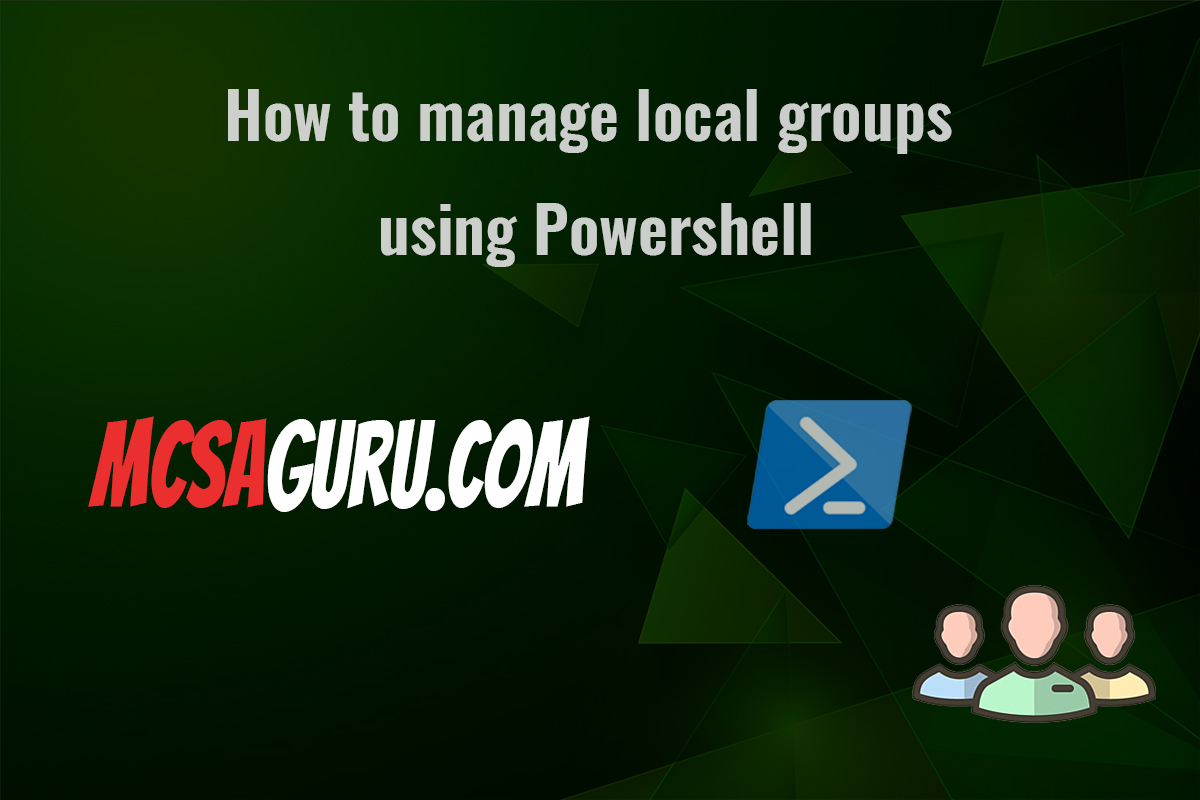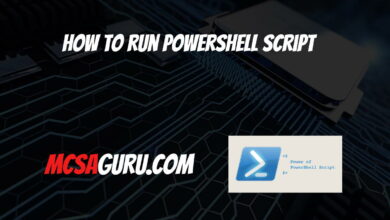Configuring Virtual Machine Replication in Hyper-V Using PowerShell
Table of Contents
In today’s rapidly evolving IT landscape, ensuring business continuity and data integrity through effective disaster recovery strategies is paramount. Virtual Machine (VM) replication in Hyper-V offers a robust solution for real-time data protection and failover capabilities. This guide provides a comprehensive walkthrough on configuring VM replication in Hyper-V using PowerShell commands, a powerful toolset for automating and streamlining administrative tasks.
Understanding VM Replication in Hyper-V
VM replication in Hyper-V allows you to replicate a virtual machine from one Hyper-V host to another, ensuring your workloads remain available even in the event of a site failure. It’s a key component of a comprehensive disaster recovery plan, providing periodic replication of VM data to a replica VM hosted on a separate Hyper-V server.
Pre-requisites
Before configuring VM replication, ensure:
- Hyper-V is installed on both the primary and replica servers.
- Network connectivity is established between the primary and replica servers.
- Appropriate permissions are set up to allow for replication.
Step-by-Step Guide
1. Enable Replication on Hyper-V Hosts
Firstly, enable replication on both the primary and replica Hyper-V hosts. Replace YourReplicaServerName with the name of your replica server.
Enable-VMReplication -ReplicaServerName YourReplicaServerName -ReplicaServerPort 80 -AuthenticationType Kerberos2. Configure the VM for Replication
Once replication is enabled on the hosts, configure the VM you wish to replicate. Use the Enable-VMReplication command, specifying the VM name, replica server, and other parameters as needed.
Enable-VMReplication -VMName "YourVMName" -ReplicaServerName "YourReplicaServerName" -ReplicaServerPort 80 -AuthenticationType Kerberos -CompressionEnabled $true3. Start the Initial Replication
After configuring the VM for replication, initiate the initial replication process. This can be immediately started or scheduled for a later time.
Start-VMInitialReplication -VMName "YourVMName"Monitoring and Managing VM Replication
To monitor the replication status or manage the replication settings, PowerShell offers a suite of commands such as Get-VMReplication to view the replication status, and Set-VMReplication to modify settings.
Get-VMReplication -VMName "YourVMName"Conclusion
Configuring VM replication in Hyper-V using PowerShell streamlines the process of safeguarding your virtual environments, ensuring minimal downtime and maximum data integrity. With the power of PowerShell, administrators can efficiently manage replication tasks, automate processes, and implement robust disaster recovery strategies.