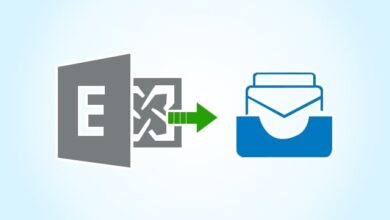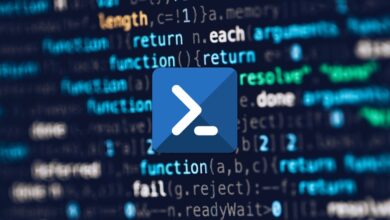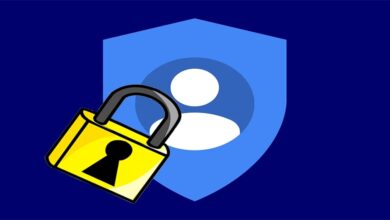Efficiently Managing Hyper-V VMs with PowerShell: A Guide to Bulk Import from CSV
Table of Contents
Introduction
PowerShell is an invaluable tool for automating the management of Hyper-V VMs, especially when dealing with large numbers of virtual machines. In this guide, we will explore how to use PowerShell to bulk import and manage Hyper-V VMs using data from CSV files. This process not only saves time but also ensures consistency and accuracy in VM configurations across your environment.
Why Use PowerShell for Hyper-V Management?
PowerShell offers a powerful and flexible scripting environment that can automate complex tasks with precision. For Hyper-V management, PowerShell scripts can:
- Automate VM creation, configuration, and management tasks.
- Ensure uniformity in VM settings across the board.
- Reduce the risk of human error in repetitive tasks.
Preparing Your CSV File
Your CSV file should contain all the necessary details for each VM you wish to create or manage. A typical CSV file might include columns for VMName, Memory, CPUCount, and DiskPath, among others. Here’s an example structure:
VMName,Memory,CPUCount,DiskPath
VM1,2048,2,C:\VMs\VM1.vhdx
VM2,4096,4,C:\VMs\VM2.vhdxPowerShell Script for Bulk Import
The following PowerShell script reads the CSV file and creates a new VM for each entry:
$vmList = Import-Csv -Path "C:\Path\To\Your\File.csv"
foreach ($vm in $vmList) {
New-VM -Name $vm.VMName -MemoryStartupBytes ($vm.MemoryMB * 1MB) -Generation 2 -NewVHDPath $vm.DiskPath -NewVHDSizeBytes 40GB
Set-VMProcessor -VMName $vm.VMName -Count $vm.CPUCount
}This script demonstrates the creation of VMs with specified memory, CPU count, and a disk path from the CSV file.
Advanced Management Tasks
Beyond creation, PowerShell allows for sophisticated VM management tasks, including:
- Modifying VM configurations.
- Managing VM states (start, stop, pause).
- Snapshot management for backup and recovery purposes.
Conclusion
Leveraging PowerShell to manage Hyper-V VMs in bulk from CSV files not only streamlines operations but also introduces a level of automation and accuracy that manual processes cannot match. This guide provides a foundation for automating VM management tasks, paving the way for more efficient and error-free administration.
FAQs
Q: Can I modify existing VMs with this method? A: Yes, the script can be adapted to modify existing VMs by using the Set-VM cmdlet instead of New-VM, and adjusting properties as needed.
Q: Is there a limit to the number of VMs I can manage with PowerShell? A: PowerShell does not impose a specific limit on the number of VMs. However, practical limits depend on the underlying Hyper-V infrastructure and resources.
Q: Can I use this process for VMs on remote Hyper-V hosts? A: Yes, by using the -ComputerName parameter with the Hyper-V cmdlets, you can manage VMs on remote hosts. Ensure you have the necessary permissions and network connectivity.