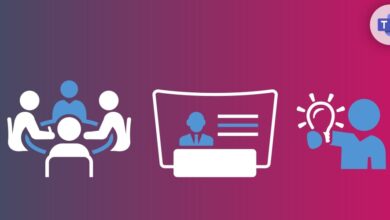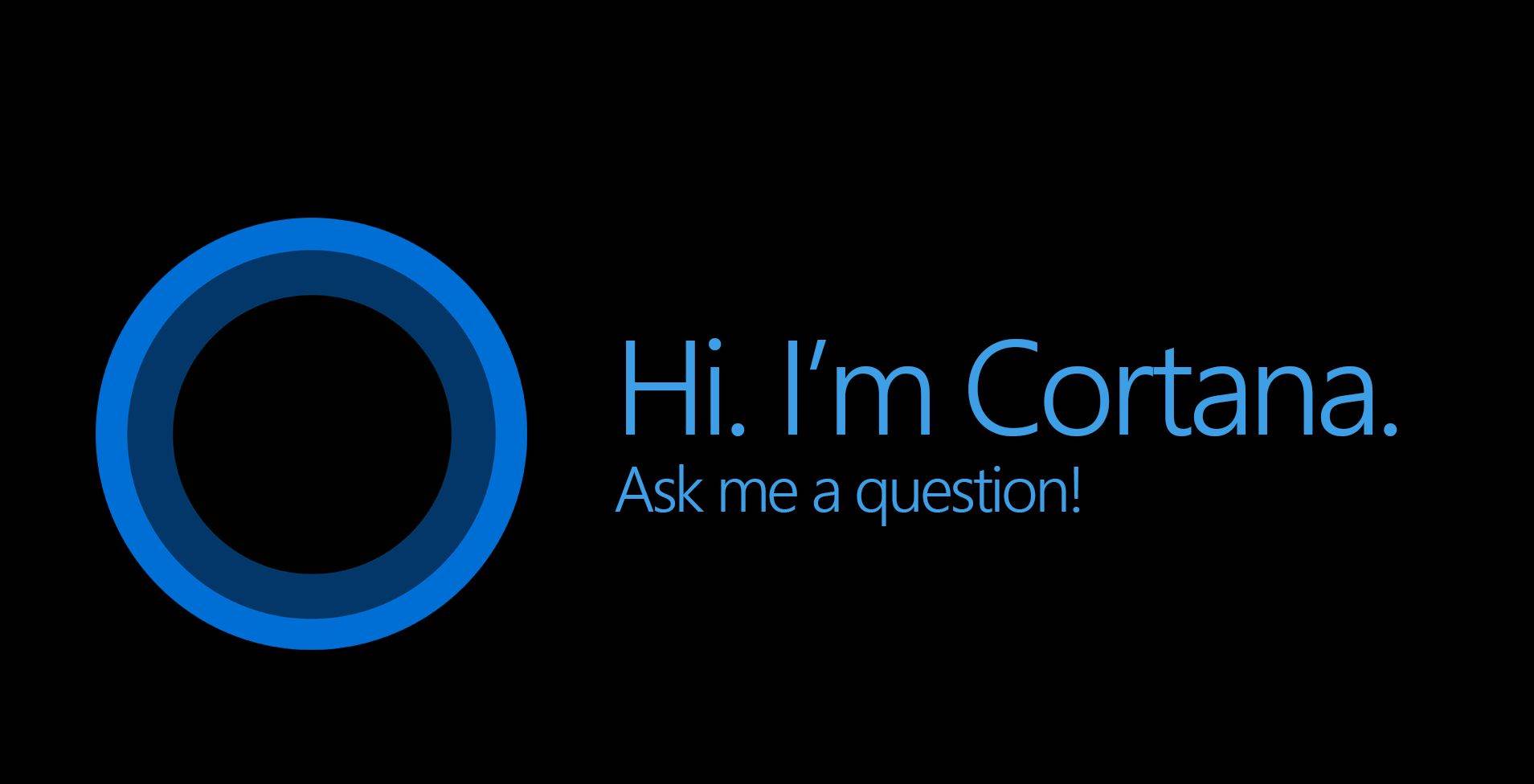MicrosoftTips & TricksWindows 10
How to open RAR file in Windows 10
Table of Contents
Table of Contents
RAR file (Roshal Archive file) is the most commonly used file. It can hold one or more files or folders and compress them. It is handy for saving disk space, especially when sending single or multiple files through email or upload them to the internet.
By default, the RAR file feature is not present in Windows 10 operating system. You will need to install special software to open or create a RAR file. Winrar is the most commonly used software to open or create RAR files because it’s developed by the same developer who develops the RAR file format, but there is a catch Winrar software is not a software. You can use/try it for a few days, but you have to pay for it if you want to use it continuously.
To download the WINRAR software visit the RARLAB website from the URL mentioned below.
https://rarlab.com/download.htmSelect the 32-bit or 64-bit version of the Winrar software and click on it. After clicking on the link, the download will start.
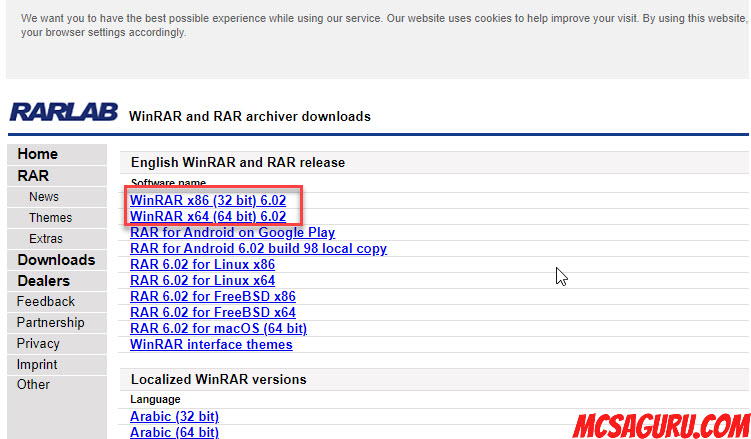
Once the download is complete double click on the downloaded file and clicks install to start the Winrar Installation process.
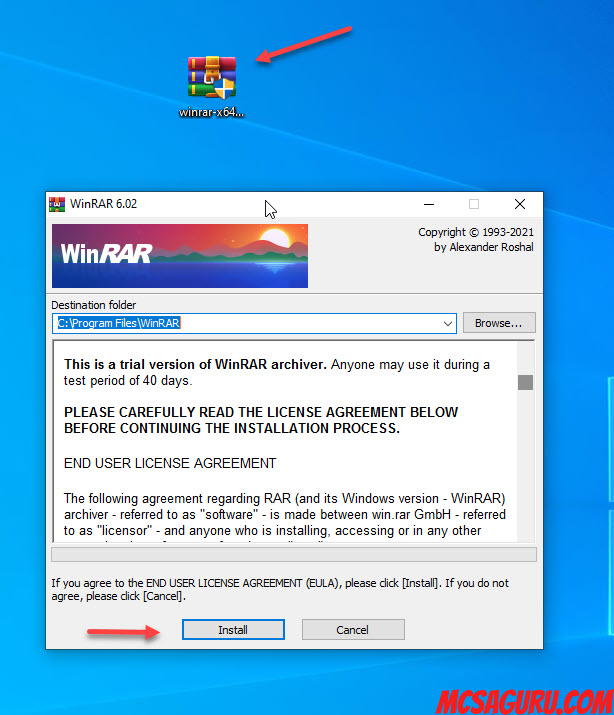
Click Ok on the next screen.
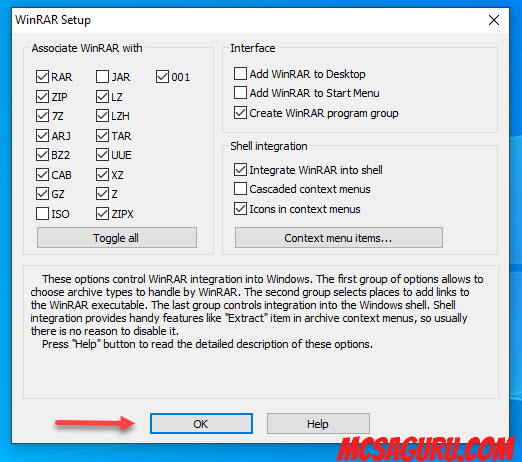
After that, click on Done to finish the install process.
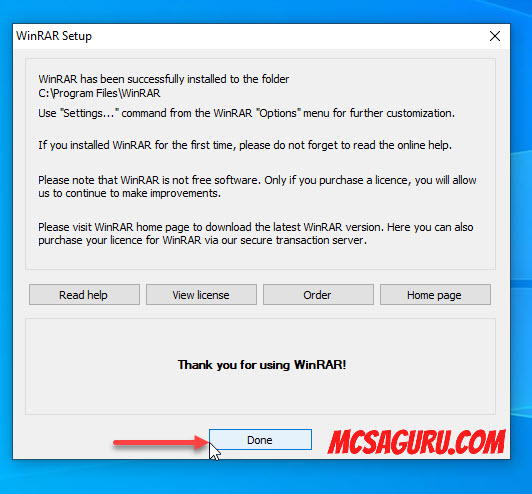
Once the Winrar software is installed on your computer, you can easily open any RAR file by just double-clicking on the RAR file, as shown in the screenshot below.
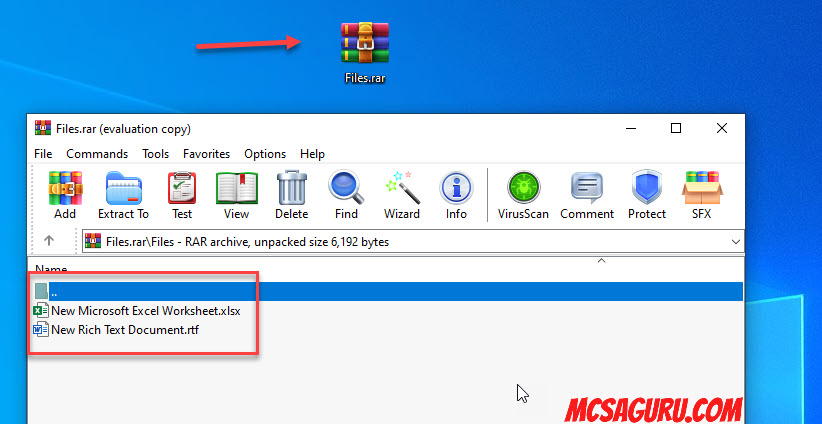
If you get any notification or popup mentioning that you are using the evaluation version of the software, just close the notification/popup as shown in the image below.
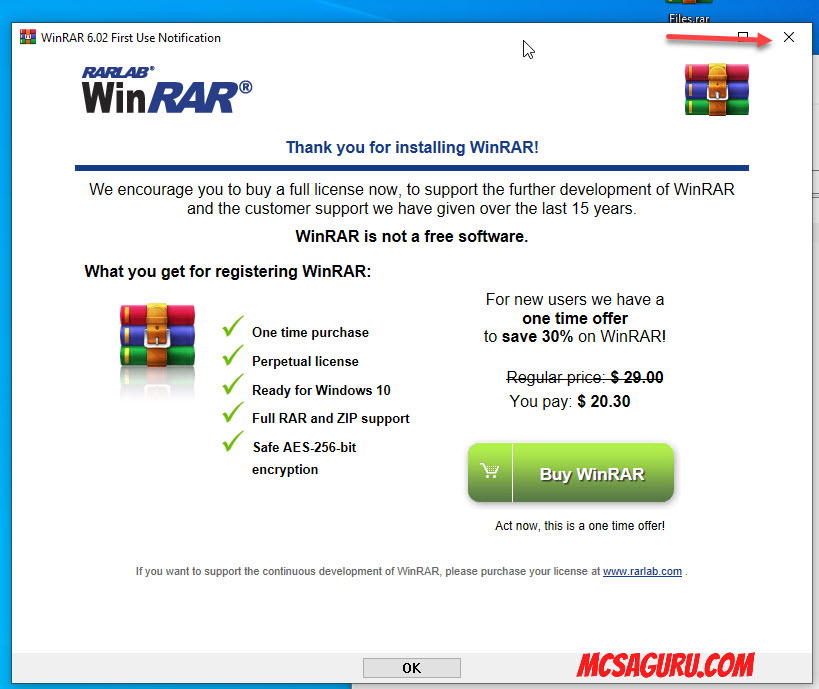
If you want to extract the files/folder from the RAR file, right-click on the RAR file and choose any options like Extract Files, Extract Here or Extract to “Folder Name” and all the files will be extracted from the RAR file as sown in the image below.
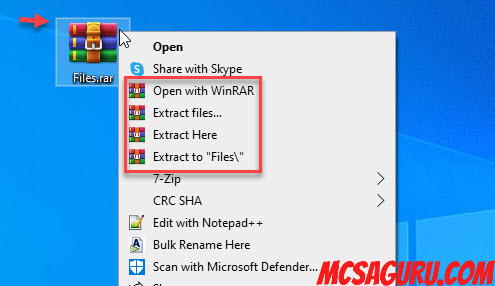
Like opening the RAR file creating the RAR file is also very simple. Right-click on any files or folders you want to add to the RAR file and click on Add to archive option.
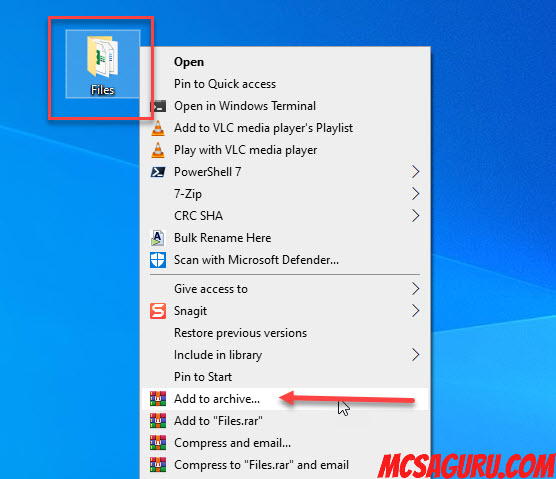
Next, press ok on the next screen to create the RAR file with all the selected files or folders.
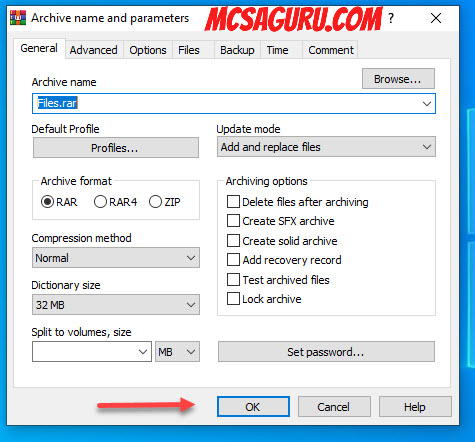
Winrar is an excellent software if you can spend some money to get the license, but if you want to get the work done for free, there is another superb software called 7Zip, and it’s free as well. The only downside of this software is that it cannot create the RAR file, but it can open it without an issue. You can use other compressed file formats like Zip, Tar, or 7z to compress the file or folder.
7zip can open almost any kind of compressed file, including RAR and ZIP file formats.
To download 7Zip software, visit the 7Zip website mentioned below.
https://7-zip.orgNext, choose 32-bit or 64-bit version of the software and click on it to start the download.
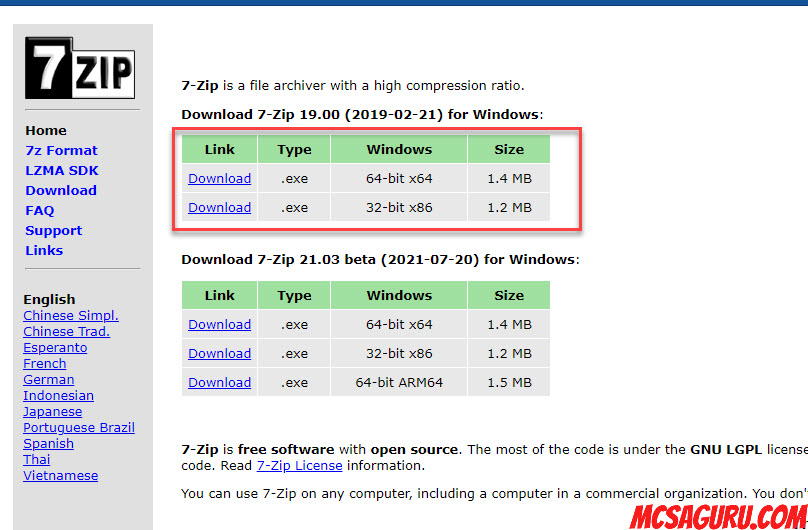
Once the download is complete double click on the downloaded file and clicks Install.
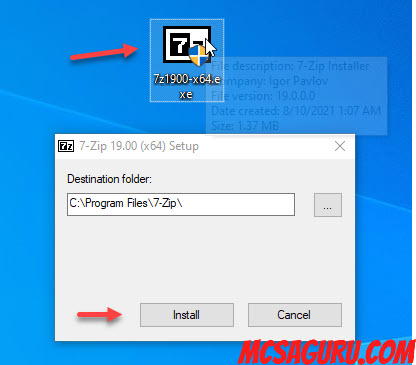
Next, click close, and you are done with installing the 7Zip software in Windows 10.
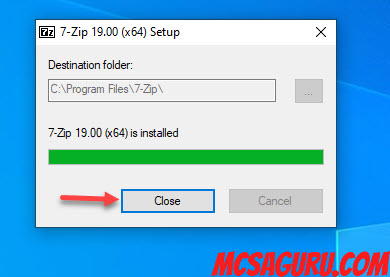
To open the RAR file with 7Zip right click on the file you want to open and choose 7-Zip from the right-click menu and click on Open Archive.
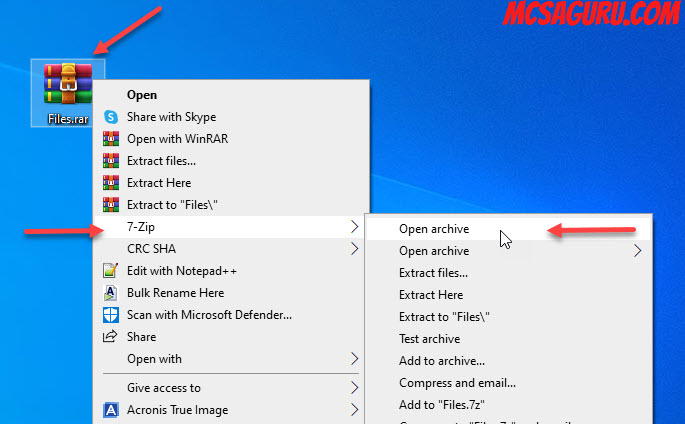
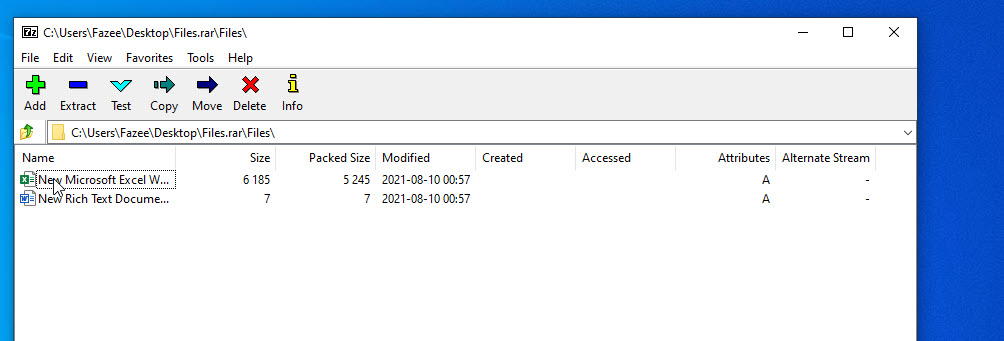
Like Winrar, you can use 7-zip software to extract the files from RAR file format by right-clicking on the RAR file and choosing the matching options like Extract Files, Extract Here or Extract to “Folder Name” as shown in the image below.
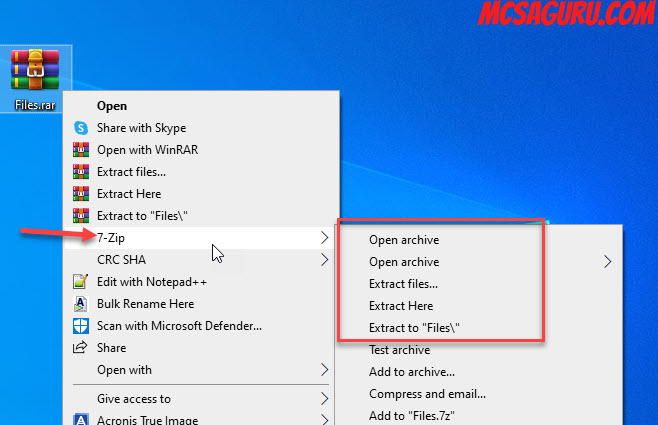
That’s all for this tutorial, and if you want to learn more, bookmark MCSAGURU.