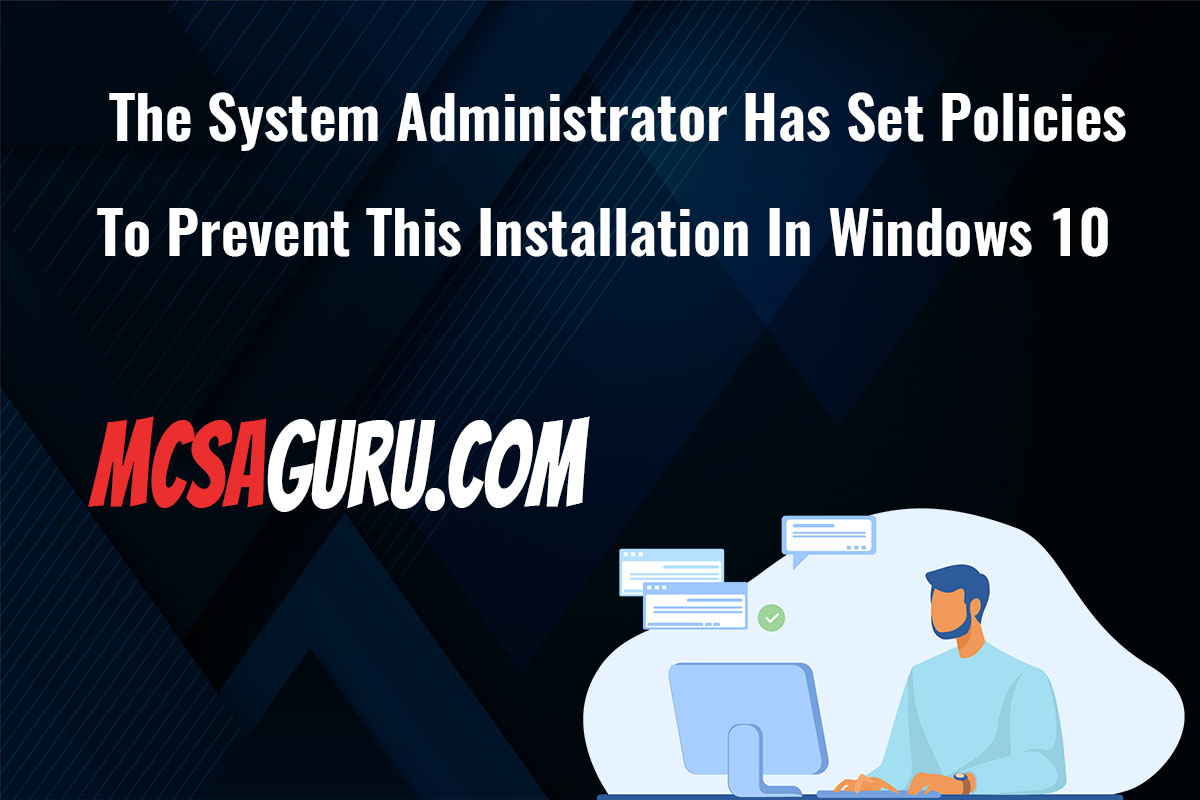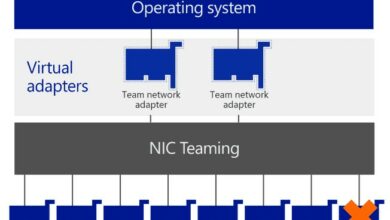Windows 10
How to disable or uninstall Cortana in Windows 10 any version
Table of Contents
Table of Contents
Before we know how to disable or uninstall Cortana we need to know that Cortana is one of the most significant features Microsoft introduced in Windows 10.
The release of Cortana was the Microsoft Answer to Google and Apple digital assistant applications.
Cortana is very straightforward to use say “Hey, Cortana” from your microphone or type in start menu search and Cortana will instantly start assisting you.
While Cortana is an excellent application but some time for some people, it could be very annoying and they want to disable it.
Disabling or uninstalling Cortana is not very easy Microsoft wants to push people to use its new application, so they make it very difficult to disable or uninstall Cortana.
Even if you disable it somehow it will still keep working in the background and keep collecting your sensitive information so it can assist you in future if you ever change your mind and enable it back again.
There are many ways to accomplish this task, but I will show you the most effective and easy to understand ways to achieve this goal.
I will show you a total of three methods in which first we will partially disable Cortana then we will disable Cortana permanently, and at the very end, I will show you how to get rid of it completely.
In this method, you can partially disable the Cortana as I mentioned earlier that it will still be running at the back end, but it will not be interacting with you or showing you annoying popups.
So lets get started.
1. Click on the Cortana search icon as shown in the image below.
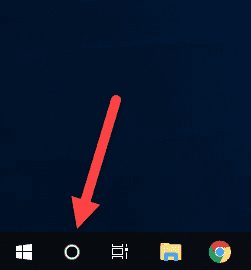
2. Click on the gear icon as shown in the image below.
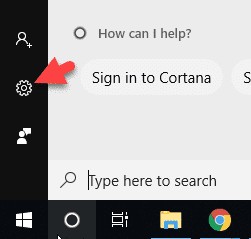
3. This is the final step just mirror all the settings shown in the image below and you are done. Cortana will not bother you anymore but remember its still alive and running.
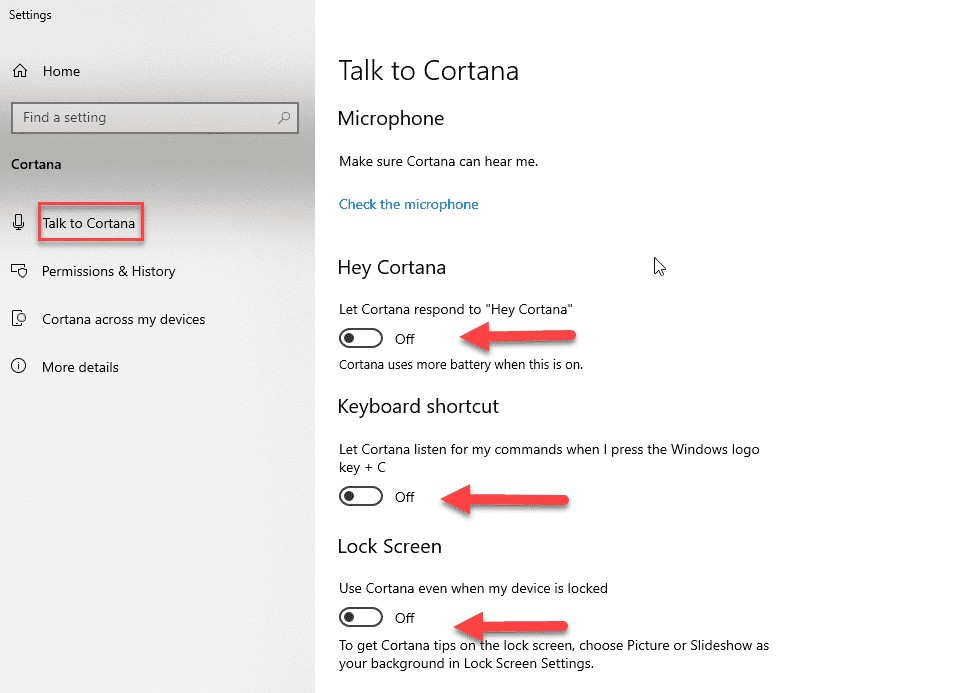
This method is the easiest and most effective way to disable Cortana, but we have to use a 3rd party software called O&O ShutUp10. Please follow the few steps mentioned below.
1. Download the software from this link or visit the website.
2. Run the software as administrator and scroll down until you see Cortana (Personal Assistant) as shown in the image below. Make sure you switch off all the control, as shown in the image below.
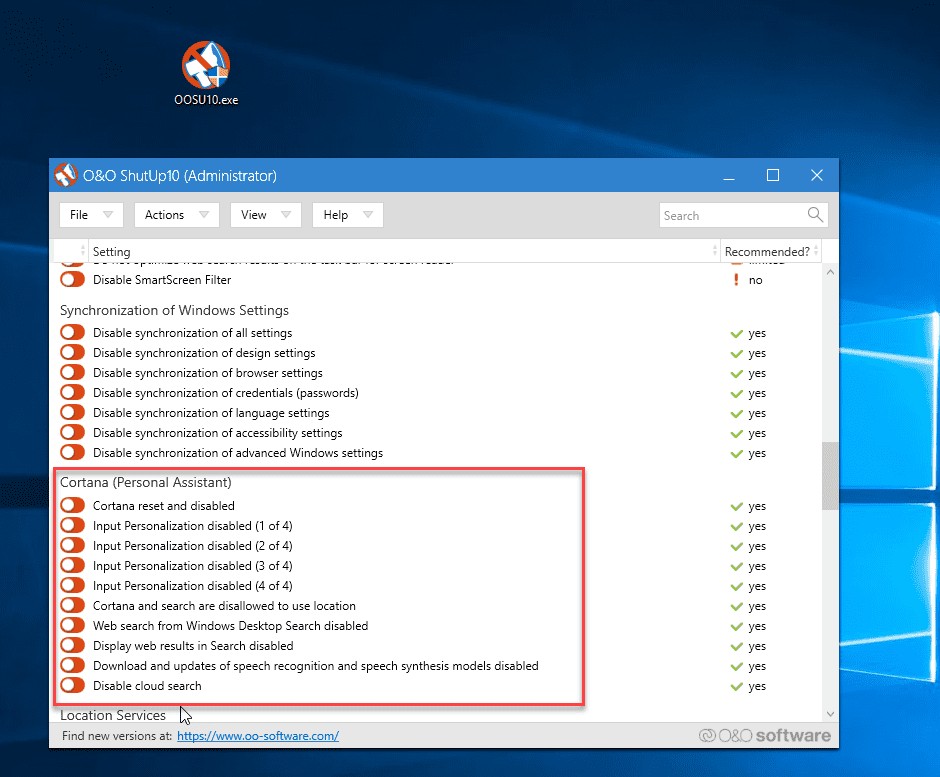
Step#3
You are done disabling the Cortana entirely and permanently. You can now close the software.
1. Download the Wim Tweak utility from this link or visit this website.
2. Extract the downloaded file and open the folder and run the bat file called Uninstall Cortana as administrator.
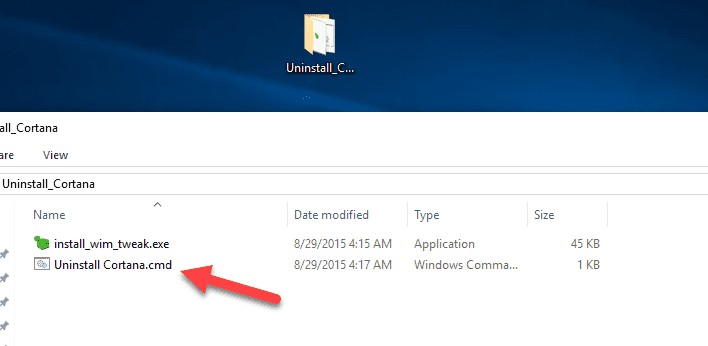
4. Reboot the system and once you boot the system again Cortana will be no more.
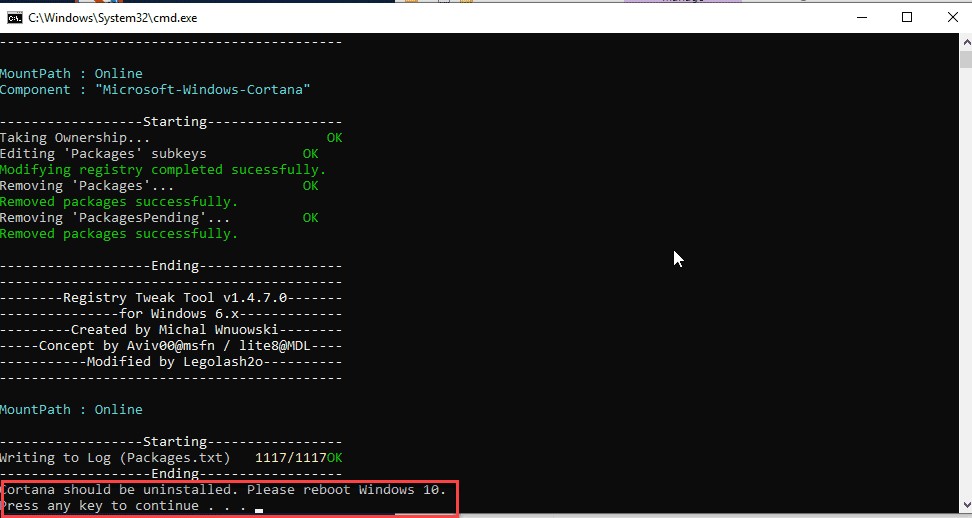
You might also be interested in the below topic.
How to Take a Full Backup of Windows 10 on an External Hard Drive