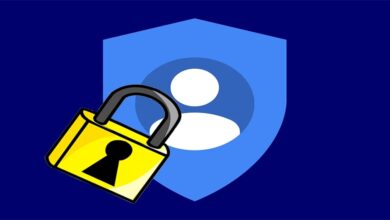Master Hyper-V on Nano Server with PowerShell: The Essential Guide
Table of Contents
Introduction
In the world of server virtualization, Hyper-V stands out for its efficiency, scalability, and robust feature set. When combined with the lightweight, purpose-built Nano Server, Hyper-V becomes even more powerful, offering a minimalistic yet highly efficient environment for your virtualization needs. This essential guide is designed to help system administrators and IT professionals master Hyper-V on Nano Server using PowerShell, providing a comprehensive understanding of setup, management, and optimization techniques.
Getting Started with Hyper-V on Nano Server
Setting Up Nano Server
- Nano Server is a headless, remotely managed installation option for Windows Server, optimized for private clouds and datacenters. It’s significantly smaller than a full Windows Server installation, which reduces its attack surface and improves performance.
- To get started, you first need to deploy Nano Server with the Hyper-V role. Use the
New-NanoServerImagecmdlet in PowerShell to create a Nano Server image:
New-NanoServerImage -Edition Standard -DeploymentType Guest -MediaPath D:\ -BasePath .\NanoServer -TargetPath .\NanoServer\NanoServer.vhdx -MaxSize 10GB -ComputeInstalling Hyper-V on Nano Server
- Once Nano Server is up and running, you can enable the Hyper-V role. Although the role can be pre-enabled during the image creation, you can also enable it post-deployment using PowerShell:
Enable-WindowsOptionalFeature -Online -FeatureName Microsoft-Hyper-V -AllAccessing Nano Server
- Accessing Nano Server for management purposes is primarily done through PowerShell remoting. Use the following command to initiate a remote session:
Enter-PSSession -ComputerName NanoServerName -Credential (Get-Credential)Managing Hyper-V on Nano Server with PowerShell
PowerShell is a powerful tool for managing Hyper-V on Nano Server. Below are some essential commands and scripts for effective management.
Creating Virtual Machines
- To create a new virtual machine (VM), use the
New-VMcmdlet. This example creates a VM named “TestVM”:
New-VM -Name TestVM -MemoryStartupBytes 2GB -Generation 2 -NewVHDPath D:\VHDs\TestVM.vhdx -NewVHDSizeBytes 50GB -SwitchName "Default Switch"Configuring Virtual Machine Settings
Adjust VM settings such as CPU cores and memory using the Set-VMProcessor and Set-VMMemory cmdlets:
Set-VMProcessor -VMName TestVM -Count 4
Set-VMMemory -VMName TestVM -StartupBytes 4GBManaging Virtual Networks
Create and manage virtual switches and networks for your VMs with the New-VMSwitch cmdlet:
New-VMSwitch -Name "InternalSwitch" -SwitchType InternalMonitoring VMs
Use the Get-VM cmdlet to monitor VM status, performance, and resource utilization:
Get-VM -Name TestVM | Format-List Name, State, CPUUsage, MemoryAssigned, UptimeAdvanced Hyper-V Management
For advanced scenarios, PowerShell offers cmdlets to automate tasks, manage Hyper-V settings, and optimize VM performance. Automating VM snapshots, configuring nested virtualization, and managing VM checkpoints are just a few examples where PowerShell scripting enhances your Hyper-V on Nano Server experience.
Conclusion
Mastering Hyper-V on Nano Server with PowerShell is an essential skill for modern IT professionals who aim to leverage the power of virtualization in a minimalistic, efficient environment. By understanding the basics of setting up Nano Server, enabling Hyper-V, and managing virtual machines and networks through PowerShell, administrators can significantly improve their infrastructure’s performance and reliability. The flexibility and automation capabilities provided by PowerShell scripting extend the functionality of Hyper-V on Nano Server, allowing for advanced configurations, optimizations, and management strategies that fit the unique needs of any organization.
Frequently Asked Questions (FAQ)
Can I migrate VMs from a full Windows Server to Nano Server?
Yes, VMs can be migrated from a full Windows Server to Nano Server using Hyper-V Manager or PowerShell cmdlets such as Export-VM and Import-VM. Ensure compatibility and that all necessary roles and features are enabled on the Nano Server.
How do I update Nano Server?
Nano Server updates are handled through Windows Update or by manually applying update packages using PowerShell. Since Nano Server is headless, remote management and update processes are crucial.
Can I run Docker containers on Hyper-V on Nano Server?
Yes, Nano Server is an ideal host for Docker containers, especially when combined with Hyper-V isolation. This setup provides a lightweight, secure environment for containerized applications.
How do I back up VMs on Nano Server?
Backing up VMs on Nano Server can be accomplished using Windows Server Backup with PowerShell cmdlets or through third-party backup solutions that support Hyper-V. Regularly backing up VMs ensures data integrity and quick recovery in case of failures.
Is it possible to manage Hyper-V on Nano Server remotely from a GUI?
Yes, while Nano Server itself does not have a GUI, you can manage it remotely using GUI-based tools such as Hyper-V Manager and Windows Admin Center from another Windows machine.
How does Nano Server’s performance compare to a full Windows Server installation?
Nano Server provides a significantly smaller footprint, which reduces resource consumption and increases performance, especially for specific roles like Hyper-V. This efficiency makes Nano Server an excellent choice for high-density environments and applications requiring fast, lightweight virtualization.
What are the main security benefits of using Nano Server for Hyper-V?
Nano Server’s minimalistic approach reduces the attack surface by limiting the number of running services and installed features. This, combined with the isolation provided by Hyper-V, enhances the overall security posture of the virtualization environment.
Can I automate the deployment of VMs on Nano Server?
Absolutely. PowerShell scripting allows for the automation of VM deployment, configuration, and management, enabling scalable and efficient provisioning of virtual resources.
By addressing these common queries, we hope to have further clarified the process and advantages of managing Hyper-V on Nano Server with PowerShell. The combination of Nano Server’s efficiency and the comprehensive control offered by PowerShell creates a potent environment for virtualization, catering to the evolving needs of modern data centers and cloud infrastructures.