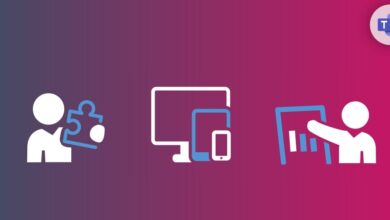Granting Full Access Permissions in Exchange Online Using PowerShell: A Comprehensive Guide
Table of Contents
Prerequisites:
Before proceeding with granting full access permissions to another user’s mailbox in Exchange Online using PowerShell, readers should have a basic understanding of Microsoft Exchange Online, PowerShell scripting, and user management within an Office 365 environment.
Introduction:
In modern organizations, the need to delegate mailbox access to another user for collaboration or administrative purposes is quite common. In Exchange Online, Microsoft’s cloud-based email solution, administrators can easily manage mailbox permissions using PowerShell scripts. In this article, we will explore how to grant full access permissions to another user’s mailbox in Exchange Online using PowerShell.
Step 1: Connect to Exchange Online PowerShell:
The first step is to connect to Exchange Online PowerShell. Open Windows PowerShell on your computer and run the following commands:
$UserCredential = Get-Credential
Connect-ExchangeOnline -Credential $UserCredentialStep 2: Grant Full Access Permissions:
To grant full access permissions to another user’s mailbox, you can use the Add-MailboxPermission cmdlet. Here’s an example:
Add-MailboxPermission -Identity user@domain.com -User delegate@domain.com -AccessRights FullAccessIn this command:
- Replace
user@domain.comwith the primary user’s email address. - Replace
delegate@domain.comwith the email address of the user to whom you want to grant full access. - The
-AccessRights FullAccessparameter specifies that the delegate will have full access to the user’s mailbox.
Step 3: Verify Permissions:
After granting the permissions, you can verify if the permissions were applied correctly using the Get-MailboxPermission cmdlet:
Get-MailboxPermission -Identity user@domain.comExample:
Let’s consider an example to better illustrate this process. Suppose we want to grant full access permissions to Sarah (sarah@contoso.com) for John’s (john@contoso.com) mailbox. The command would be:
Add-MailboxPermission -Identity john@contoso.com -User sarah@contoso.com -AccessRights FullAccessSummary:
In conclusion, leveraging PowerShell to grant full access permissions in Exchange Online streamlines the administrative process and enhances mailbox management efficiency. By following the outlined steps and examples, administrators can effectively delegate mailbox access while maintaining security and control within their Microsoft 365 environment.