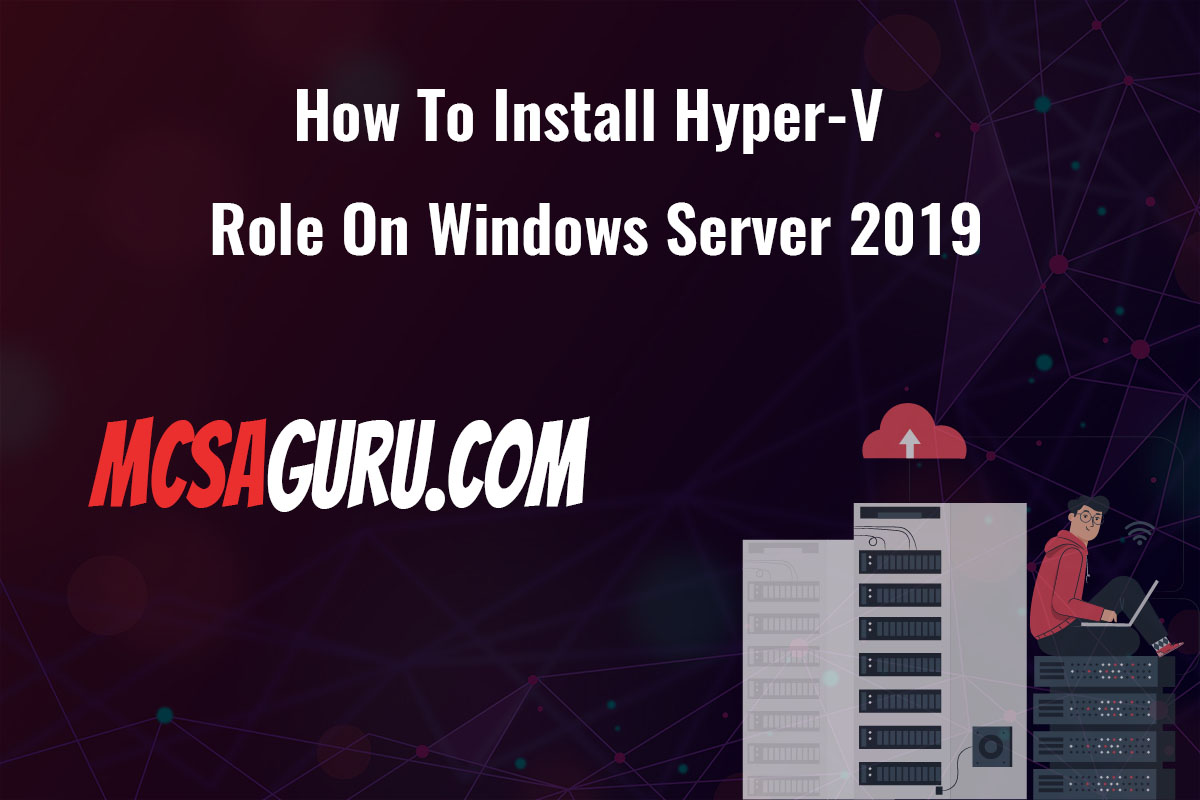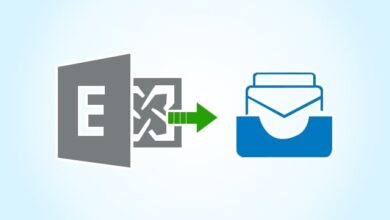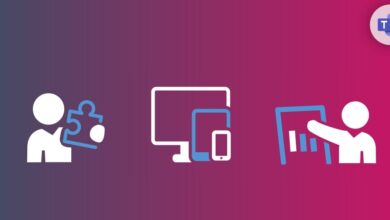10 Essential PowerShell Cmdlets for Hyper-V Management
Table of Contents
Hyper-V is a staple for IT professionals managing virtual environments. PowerShell, with its powerful cmdlets, makes managing Hyper-V not just easier but also more efficient. This article dives into 10 essential PowerShell cmdlets that every Hyper-V manager should have in their toolkit. These cmdlets cover a range of functions, from creating and managing virtual machines (VMs) to configuring network settings, all aimed at simplifying the management of your virtual environment.
1. Get-VM
This cmdlet retrieves information about VMs on a Hyper-V host. It’s incredibly versatile, allowing you to query all VMs or target specific ones by name.
Get-VM -Name "VMName"2. New-VM
The New-VM cmdlet is your starting point for creating new VMs. You can specify various parameters like memory, switch, and the generation of the VM.
New-VM -Name "NewVM" -MemoryStartupBytes 2GB -SwitchName "VMSwitch"3. Start-VM
Starting a VM is as simple as it gets with the Start-VM cmdlet. This command brings your VM to an operational state from being powered off or saved.
Start-VM -Name "VMName"4. Stop-VM
To stop a running VM, the Stop-VM cmdlet is used. It allows for a safe shutdown or can force the action if necessary.
Stop-VM -Name "VMName" -Force5. Set-VMProcessor
Adjusting a VM’s processor count is crucial for resource management. Set-VMProcessor fine-tunes the VM’s performance to match its workload.
Set-VMProcessor -VMName "VMName" -Count 26. Add-VMHardDiskDrive
Storage management is a key aspect of VM management. The Add-VMHardDiskDrive cmdlet attaches additional storage to your VMs.
Add-VMHardDiskDrive -VMName "VMName" -Path "C:\VMs\Disk1.vhdx"7. Remove-VM
When a VM is no longer needed, Remove-VM allows for its deletion, freeing up resources on your Hyper-V host.
Remove-VM -Name "VMName" -Force8. Get-VMSwitch
Network configurations are essential for VM communication. Get-VMSwitch lists all virtual switches available on the host, aiding in network setup.
Get-VMSwitch9. Set-VMNetworkAdapter
For network customization, Set-VMNetworkAdapter modifies a VM’s network adapter settings, including bandwidth limitations and VLAN settings.
Set-VMNetworkAdapter -VMName "VMName" -DynamicMemoryEnabled $true10. Export-VM
Backing up or moving VMs is facilitated by the Export-VM cmdlet. It exports the VM’s configuration, disk files, and snapshots to a specified location.
Export-VM -Name "VMName" -Path "C:\VMExports"By incorporating these PowerShell cmdlets into your Hyper-V management routine, you can significantly enhance the efficiency and effectiveness of your virtual environment management.
FAQs
Q: Can I use these cmdlets on both Windows and Linux VMs hosted on Hyper-V? A: Yes, these cmdlets are designed to manage VMs regardless of the operating system. However, some cmdlets might require Windows-specific features or configurations.
Q: How do I ensure that I have the necessary permissions to execute these cmdlets? A: Running these cmdlets typically requires Hyper-V administrative privileges. Ensure you’re running PowerShell as an administrator or have equivalent permissions through your organization’s policy.
Q: Are there any prerequisites for using these cmdlets? A: Yes, you need to have the Hyper-V role installed on your Windows Server or Windows 10/11 Professional or Enterprise edition. Additionally, ensure PowerShell is updated to leverage the latest cmdlets and features.