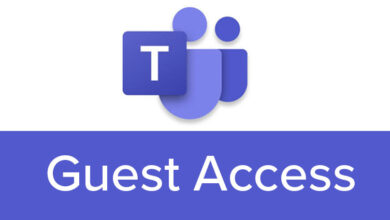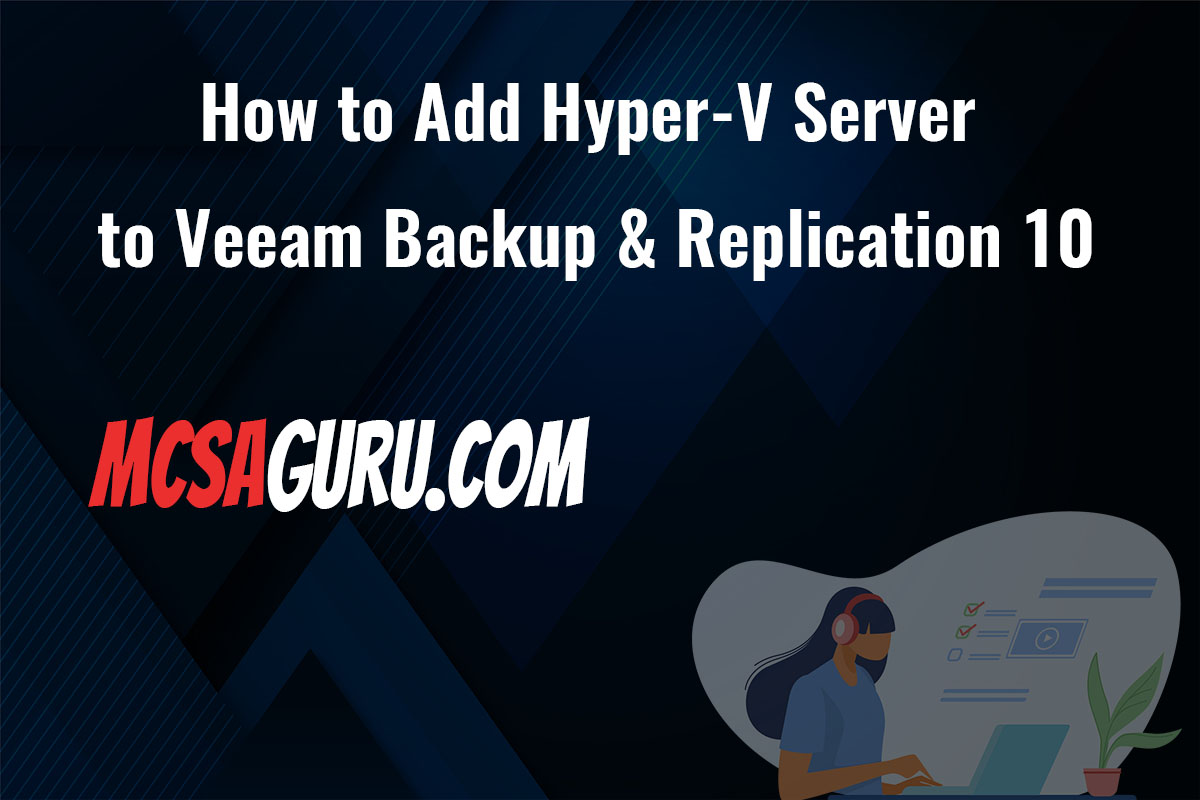Optimize Your Hyper-V Virtual Machines with These PowerShell Tricks
Table of Contents
Introduction
Let’s face it, managing virtual machines can sometimes feel like a juggling act. Hyper-V is a solid choice for running VMs, and PowerShell can be your secret weapon for making the process smoother. Think of PowerShell as your virtual assistant, ready to automate those repetitive tasks. Ready to dive into some cool PowerShell tricks for your Hyper-V setup?
PowerShell Tricks for Hyper-V VM Optimization
1. Automating VM Snapshots
Snapshots are crucial for VM management, allowing you to capture the state of a VM at a specific point in time. Automating this process ensures regular snapshots without manual effort:
$VMName = "YourVMName"
Checkpoint-VM -Name $VMName -SnapshotName "Snapshot_$(Get-Date -Format 'yyyyMMdd_HHmmss')"2. Bulk VM Creation
Creating multiple VMs manually is time-consuming. PowerShell scripts can streamline this process, as shown below:
$VMNames = "VM1", "VM2", "VM3"
foreach ($VMName in $VMNames) {
New-VM -Name $VMName -MemoryStartupBytes 2GB -NewVHDPath "D:\VHDs\$VMName.vhdx" -NewVHDSizeBytes 50GB
}3. Monitoring VM Resource Utilization
Monitoring VM performance is key to ensuring optimal operation. The following script retrieves CPU and memory usage for a specified VM:
Monitoring VM performance is key to ensuring optimal operation. The following script retrieves CPU and memory usage for a specified VM:4. Automating VM Updates
Keeping VMs up-to-date is essential for security and performance. The script below automates the update process for Windows VMs:
$VMName = "YourVMName"
Invoke-Command -VMName $VMName -ScriptBlock {
Install-WindowsUpdate -MicrosoftUpdate -AcceptAll -AutoReboot
}Conclusion
PowerShell provides a powerful toolkit for managing and optimizing Hyper-V VMs. By automating routine tasks, monitoring performance, and efficiently managing resources, administrators can significantly enhance the performance and scalability of their virtual environments.
FAQs
Q: Can PowerShell automate all aspects of Hyper-V VM management?
A: Yes, PowerShell can automate virtually all aspects of Hyper-V VM management, from creation and configuration to performance monitoring and updating.
Q: How do I ensure my PowerShell scripts do not harm my VMs?
A: Always test your PowerShell scripts in a non-production environment and ensure you understand the commands and their implications before applying them to your live VMs.
By employing these PowerShell tricks, you can not only streamline your Hyper-V VM management but also significantly improve the performance and reliability of your virtual machines.