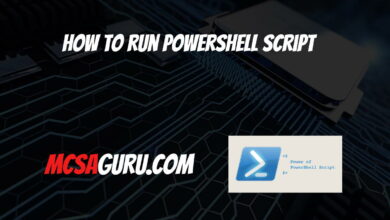Master Microsoft Teams Policies and Security with PowerShell
Table of Contents
Introduction
Maintaining control over Microsoft Teams policies and security settings is crucial for ensuring a secure and well-governed collaboration environment. PowerShell offers IT administrators a powerful tool for configuring and customizing these settings with precision.
Prerequisites
- Basic understanding of Microsoft Teams administration
- Familiarity with PowerShell scripting
- Access to Microsoft Teams admin center
Essential Team Policies & PowerShell Examples
Let’s focus on a few must-have policy types and how to manage them with PowerShell:
1: Messaging Policies: Control Chat & Content
Example: Disallow Message Deletion
# Get the existing policy
$messagingPolicy = Get-CsTeamsMessagingPolicy -Identity Global
# Modify to prevent deletion
$messagingPolicy.AllowUserEditMessages = $false
$messagingPolicy.AllowUserDeleteMessages = $false
# Apply the updated policy
Set-CsTeamsMessagingPolicy -Identity Global -Instance $messagingPolicy2: Meeting Policies: Manage Meeting Features
Example: Restrict Anonymous Meeting Participation
# Create a new policy
New-CsTeamsMeetingPolicy -Identity "RestrictedMeetings" -AllowAnonymousUsersToJoinMeetings $false
# Assign to a specific team
Grant-CsTeamsMeetingPolicy -PolicyName "RestrictedMeetings" -Identity "Team ID"- Replace “Team ID” with the actual ID of the team.
3: App Policies: Control Third-Party Apps
Example: Create a Custom App Permission Policy
New-CsTeamsAppSetupPolicy -Identity "ApprovedAppsOnly" -AppPermissionPolicy "BlockAllAppsExceptUserApproved"Expanding Your Policy Management & Discovery
Beyond these core examples, PowerShell can manage numerous other policies to shape your Microsoft Teams environment:
- Calling Policies
- Live Event Policies
- Team Policies
- App Permission Policies
Exploring Policies with PowerShell
PowerShell provides excellent tools to learn about the available policies and their configurations:
Get-Help for Teams Cmdlets: Use commands like
Get-Help Get-CsTeamsMeetingPolicyorGet-Help Set-CsTeamsAppPermissionPolicyto see detailed descriptions of cmdlets and parameters.Exploring Policy Objects: Retrieve policies using commands like
Get-CsTeamsMessagingPolicy. Examine the properties of the returned objects to reveal available settings.
Important Considerations
- Not all policies can be fully customized using PowerShell. Some settings might only be configurable through the Teams admin center.
- Carefully test policies before applying them broadly to avoid unintended disruptions.
Tips:
- Refer to the Microsoft Teams PowerShell documentation for a full list of available cmdlets and parameters for each policy type.
- Align your policy choices with your organization’s specific security and collaboration requirements.