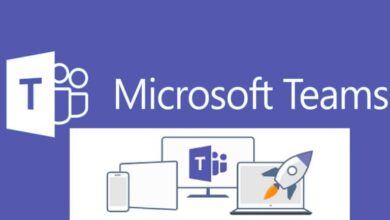MicrosoftMicrosoft Office 365Microsoft TeamsPowershell
Automate Microsoft Teams Notifications with PowerShell: A Step-by-Step Guide
Table of Contents
Streamline your team’s communication and enhance productivity by automating messages and notifications within Microsoft Teams. PowerShell offers a powerful way to customize and schedule these alerts.
Prerequisites:
- Basic understanding of Microsoft Teams
- Familiarity with PowerShell scripting
- Microsoft Teams administrator permissions
Steps:
1: Connect to Microsoft Teams: Start by installing and connecting to the Teams module in PowerShell:
Install-Module MicrosoftTeams
Import-Module MicrosoftTeams
Connect-MicrosoftTeams2: Craft Automated Messages: Create scripts to send messages to selected Teams channels. Here’s how to send a daily summary:
$teamName = "TeamName"
$message = "Good morning team! Here's today's update."
Get-TeamChannel -Group $teamName | foreach {Send-TeamChannelMessage -GroupId $_.GroupId -Message $message}3: Set Your Schedule: Use Windows Task Scheduler to automate your scripts at specific times:
$trigger = New-ScheduledTaskTrigger -Daily -At 9am
$action = New-ScheduledTaskAction -Execute 'PowerShell.exe' -Argument 'C:\Scripts\SendDailySummary.ps1'
Register-ScheduledTask -TaskName "DailySummaryTask" -Trigger $trigger -Action $action4: Monitor and Troubleshoot: Keep track of your automated messages and address any issues:
Get-ScheduledTask -TaskName "DailySummaryTask" | Get-ScheduledTaskInfo
Get-WinEvent -LogName "Microsoft-Windows-PowerShell/Operational" | Where-Object {$_.TimeCreated -gt (Get-Date).AddHours(-1)}Real-World Applications
The potential for automating Microsoft Teams notifications is vast. Here are a few ideas to inspire you:
- Daily project status: Send a summary of tasks completed, pending items, and blockers to the project team channel each evening.
- Customer Support Alerts: Trigger a notification in the relevant channel when a high-priority support ticket is created.
- Onboarding Reminders: Send new team members a series of messages over their first week, covering essential resources and introductions.
- Sales Pipeline Updates: Send weekly summaries of new leads, closed deals, and opportunities at risk to the sales team channel.
- IT System Monitoring: Notify the IT team channel of critical system failures or performance issues.
- Social Media Engagement: Send alerts to your marketing team when your brand is mentioned on social media, allowing for timely responses.