MicrosoftMicrosoft Office 365Powershell
How to Perform a Bulk User Password Reset in Office 365 with PowerShell
Table of Contents
Introduction
If you’re an IT admin, resetting passwords for a large number of users in Office 365 can be a daunting task. Doing it manually through the admin center is time-consuming and prone to errors. That’s where PowerShell comes to the rescue! With a few PowerShell commands, you can streamline the password reset process, saving you time and ensuring accuracy.
Prerequisites
- Basic understanding of PowerShell.
- Administrative access to your Office 365 tenant.
Step-by-Step Instructions
1. Establish a PowerShell Connection
- Open PowerShell as an administrator.
- Install the Exchange Online Management Module:
Install-Module -Name ExchangeOnlineManagementImport the module:
Import-Module ExchangeOnlineManagementConnect to Exchange Online:
Connect-ExchangeOnlineEnter your Office 365 admin credentials when prompted.
2. Prepare Your CSV File
- Create a CSV file with the following headers:
UserPrincipalName(the user’s email address)NewPassword(the new, secure password)
Example:
UserPrincipalName,NewPassword
user1@domain.com,SuperS3cretP@ss1
user2@domain.com,C0mpl3xP@ssw0rd3. Execute the Password Reset Script
- Adapt the following script, replacing the CSV path:
$UserList = Import-Csv -Path "C:\Path\to\CSV\File.csv"
foreach ($User in $UserList) {
Set-MsolUserPassword -UserPrincipalName $User.UserPrincipalName -NewPassword $User.NewPassword -ForceChangePassword $false
}- Don’t forget to switch out “C:\Path\to\CSV\File.csv” with the actual location of your file.
Important Considerations
- Password Strength: Encourage the use of complex passwords for enhanced security.
- ForceChangePassword: Consider setting
-ForceChangePassword $trueto require users to change their temporary password on their next login. - CSV Accuracy: Proofread your CSV file to avoid errors and potential issues.
PowerShell Benefits
- Efficiency: Bulk password resets become significantly faster.
- Accuracy: Reduced risk of manual-entry errors.
- Automation: Ideal for routine password updates.





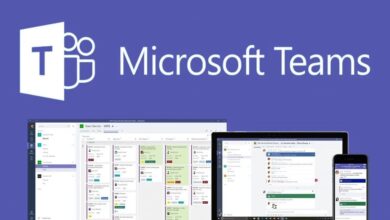

Thank you, Ill give this a try…. with 1400+ user accounts, being able to export from AD, edit the file a little and then reset the password, that will be helpful. I hope to give this a try today….. hopefully today