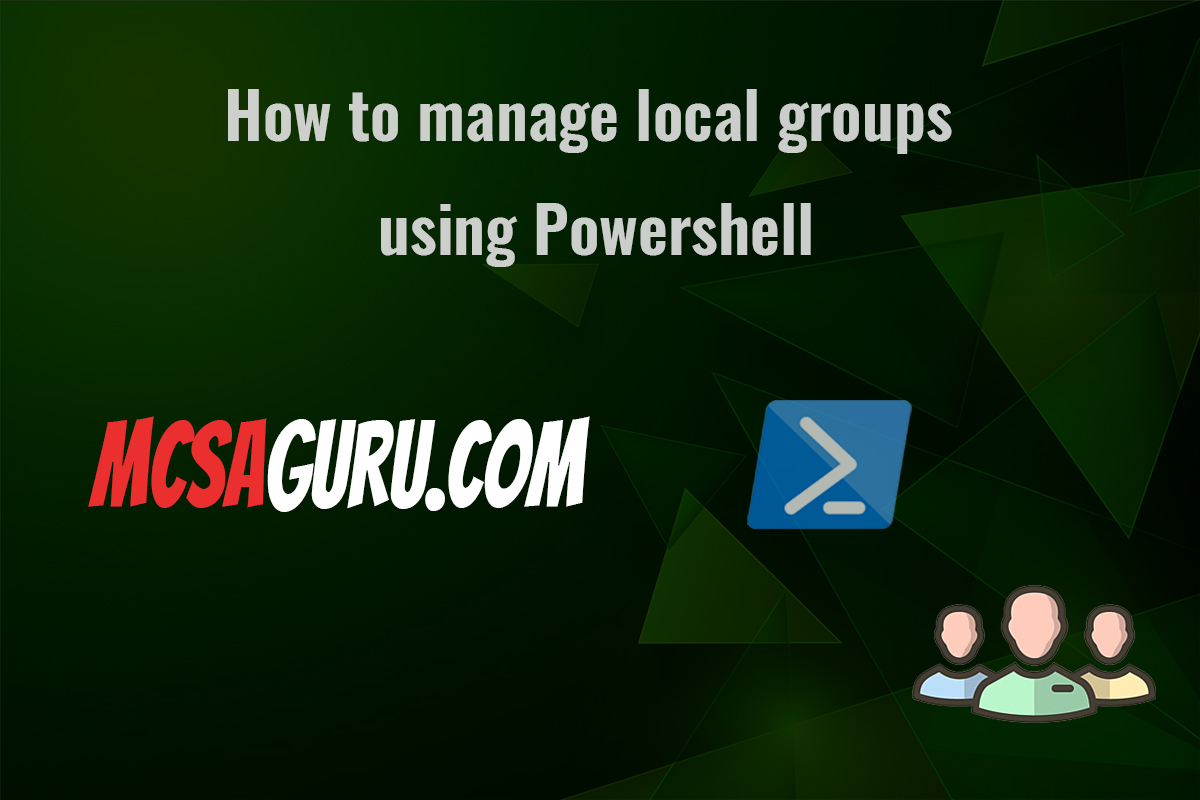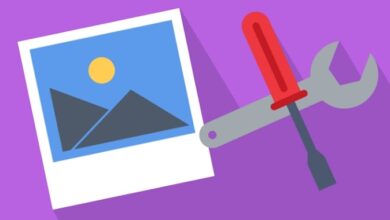Top 20 PowerShell Cmdlets to Manage and Deploy Nano Server
Table of Contents
Introduction:
Microsoft Nano Server is a lightweight and highly optimized operating system designed for cloud and container deployments. With its minimal footprint and reduced attack surface, Nano Server offers enhanced security and efficiency for hosting cloud-native applications and containerized workloads. However, managing and deploying Nano Server can be a challenge without the right tools and knowledge. This is where PowerShell comes into play, providing a powerful and versatile scripting environment to automate and streamline various Nano Server tasks.
In this comprehensive article, we’ll explore the top 20 PowerShell cmdlets that every IT professional should know to effectively manage and deploy Nano Server. These cmdlets cover a wide range of tasks, from installation and configuration to package management and container deployment. Whether you’re a seasoned PowerShell user or just starting out, this article will equip you with the necessary knowledge and practical examples to take full advantage of Nano Server’s capabilities.
Install-NanoServerPackage:
The Install-NanoServerPackage cmdlet is a crucial tool for installing packages on Nano Server. It allows you to add or remove individual packages, enabling you to customize the Nano Server image according to your specific requirements. Here’s an example of how to use this cmdlet:
Example:
# Install the Hyper-V package
Install-NanoServerPackage -Name Microsoft-NanoServer-Containers-Package
# Install multiple packages
Install-NanoServerPackage -Name Microsoft-NanoServer-Containers-Package, Microsoft-NanoServer-DNS-PackageGet-NanoServerPackage:
This cmdlet retrieves information about the packages installed or available for installation on Nano Server. It’s particularly useful for identifying the packages required for specific workloads or checking the status of installed packages. Here’s an example:
Example:
# List all installed packages
Get-NanoServerPackage
# List available packages
Get-NanoServerPackage -OnlineUninstall-NanoServerPackage:
As the name suggests, this cmdlet allows you to remove packages from a Nano Server installation. It’s essential for maintaining a lean and optimized Nano Server environment by removing unnecessary packages. Here’s an example:
Example:
# Remove the DNS package
Uninstall-NanoServerPackage -Name Microsoft-NanoServer-DNS-PackageNew-NanoServerImage:
This cmdlet is used to create a new Nano Server image based on the specified configuration and packages. It provides a convenient way to build customized Nano Server images tailored to your specific requirements. Here’s an example:
Example:
# Create a new Nano Server image with Hyper-V and Containers packages
New-NanoServerImage -DeploymentType Guest -Edition Standard -MediaPath C:\NanoServer -TargetPath C:\NanoServerImage -ComputerName NanoServer -Packages Microsoft-NanoServer-Containers-Package, Microsoft-NanoServer-Hyper-V-PackageSet-NanoServerPackageSource
This cmdlet allows you to configure the package source for Nano Server, enabling you to specify the location from which packages should be downloaded. This is particularly useful when working with custom package repositories or internal package sources. Here’s an example:
Example:
# Set the package source to a custom location
Set-NanoServerPackageSource -PackagePath \\fileserver\packagesGet-NanoServerDriver:
The Get-NanoServerDriver cmdlet retrieves information about the drivers available for Nano Server. It’s essential for identifying and installing the necessary drivers for your hardware configuration. Here’s an example:
Example:
# List all available drivers
Get-NanoServerDriver
# List drivers for a specific device
Get-NanoServerDriver -DeviceType NetInstall-NanoServerDriver:
This cmdlet is used to install drivers on a Nano Server installation. It’s crucial for ensuring that your hardware components are properly recognized and functioning correctly. Here’s an example:
Example:
# Install a network driver
Install-NanoServerDriver -Name Microsoft-NanoServer-Network-Driver-PackageNew-NanoServerNetworkSwitch:
This cmdlet creates a new virtual network switch on a Nano Server host. It’s essential for configuring networking in Hyper-V or container environments. Here’s an example:
Example:
# Create a new virtual network switch
New-NanoServerNetworkSwitch -Name NanoSwitch -Type InternalGet-NanoServerNetworkSwitch:
This cmdlet retrieves information about the virtual network switches configured on a Nano Server host. It’s useful for monitoring and managing your network configuration. Here’s an example:
Example:
# List all virtual network switches
Get-NanoServerNetworkSwitchRemove-NanoServerNetworkSwitch:
As the name suggests, this cmdlet is used to remove a virtual network switch from a Nano Server host. It’s essential for cleaning up unused or obsolete network configurations. Here’s an example:
Example:
# Remove a virtual network switch
Remove-NanoServerNetworkSwitch -Name NanoSwitchNew-NanoServerVirtualMachine:
This cmdlet creates a new virtual machine on a Nano Server host. It’s a crucial tool for deploying and managing virtualized workloads on Nano Server. Here’s an example:
Example:
# Create a new virtual machine
New-NanoServerVirtualMachine -Name NanoVM -MemoryStartupBytes 2GB -VHDPath C:\NanoVMs\NanoVM.vhdx -SwitchName NanoSwitchGet-NanoServerVirtualMachine:
This cmdlet retrieves information about the virtual machines running on a Nano Server host. It’s useful for monitoring and managing your virtualized workloads. Here’s an example:
Example:
# List all virtual machines
Get-NanoServerVirtualMachineStart-NanoServerVirtualMachine:
This cmdlet starts a virtual machine on a Nano Server host. It’s essential for powering on your virtualized workloads. Here’s an example:
Example:
# Start a virtual machine
Start-NanoServerVirtualMachine -Name NanoVMStop-NanoServerVirtualMachine:
This cmdlet stops a virtual machine running on a Nano Server host. It’s useful for gracefully shutting down your virtualized workloads. Here’s an example:
Example:
# Stop a virtual machine
Stop-NanoServerVirtualMachine -Name NanoVMRemove-NanoServerVirtualMachine:
This cmdlet removes a virtual machine from a Nano Server host. It’s essential for cleaning up and managing your virtualized environment. Here’s an example:
Example:
# Remove a virtual machine
Remove-NanoServerVirtualMachine -Name NanoVMNew-NanoServerContainer:
This cmdlet creates a new container on a Nano Server host. It’s a crucial tool for deploying and managing containerized workloads on Nano Server. Here’s an example:
Example:
# Create a new container
New-NanoServerContainer -Name NanoContainer -Image mcr.microsoft.com/windows/nanoserver:1809Get-NanoServerContainer:
This cmdlet retrieves information about the containers running on a Nano Server host. It’s useful for monitoring and managing your containerized workloads. Here’s an example:
Example:
# List all containers
Get-NanoServerContainerStart-NanoServerContainer:
This cmdlet starts a container on a Nano Server host. It’s essential for powering on your containerized workloads. Here’s an example:
Example:
# Start a container
Start-NanoServerContainer -Name NanoContainerStop-NanoServerContainer:
This cmdlet stops a container running on a Nano Server host. It’s useful for gracefully shutting down your containerized workloads. Here’s an example:
Example:
# Stop a container
Stop-NanoServerContainer -Name NanoContainerRemove-NanoServerContainer:
This cmdlet removes a container from a Nano Server host. It’s essential for cleaning up and managing your containerized environment. Here’s an example:
Example:
# Remove a container
Remove-NanoServerContainer -Name NanoContainerConclusion:
In this comprehensive article, we’ve explored the top 20 PowerShell cmdlets that every IT professional should know to effectively manage and deploy Nano Server. From installing packages and configuring network switches to creating virtual machines and containers, these cmdlets provide a powerful toolset for automating and streamlining various Nano Server tasks.
By mastering these cmdlets, you’ll be well-equipped to take full advantage of Nano Server’s lightweight and optimized nature, enabling you to deploy and manage cloud-native applications and containerized workloads with ease. Whether you’re working in a development, testing, or production environment, these cmdlets will empower you to efficiently manage your Nano Server infrastructure and ensure optimal performance and security.
Remember, PowerShell is a versatile and constantly evolving scripting environment, and this list represents just a fraction of the available cmdlets. As you continue your journey with Nano Server, explore additional cmdlets and resources to further enhance your skills and stay up-to-date with the latest advancements in this field.
FAQs
Q: Can I use these cmdlets on other versions of Windows Server, or are they specific to Nano Server? A: While some of these cmdlets are specific to Nano Server, many of them can also be used on other versions of Windows Server, particularly those related to Hyper-V and container management. However, it’s important to note that the syntax and available parameters may vary across different versions of Windows Server.
Q: How can I ensure that my Nano Server deployment is secure? A: Nano Server is designed with security in mind, but there are additional steps you can take to enhance its security posture. These include minimizing the installed packages to reduce the attack surface, implementing secure networking configurations, and regularly updating Nano Server with the latest security patches and hotfixes.
Q: Can I use these cmdlets to manage Nano Server deployments in the cloud? A: Absolutely! Many of these cmdlets can be used to manage Nano Server deployments in cloud environments, such as Microsoft Azure or Amazon Web Services (AWS). However, you may need to adapt the cmdlets or use additional cloud-specific cmdlets or tools to interact with the cloud provider’s APIs and services.
Q: How can I automate the deployment and configuration of Nano Server using these cmdlets? A: PowerShell scripts and Desired State Configuration (DSC) are powerful tools for automating the deployment and configuration of Nano Server. By combining the cmdlets covered in this article with scripting and DSC, you can create reusable and repeatable deployment processes, ensuring consistent and reliable Nano Server environments.